DJI Mavic 2 Pro и Zoom инструкция на английском - страница 31
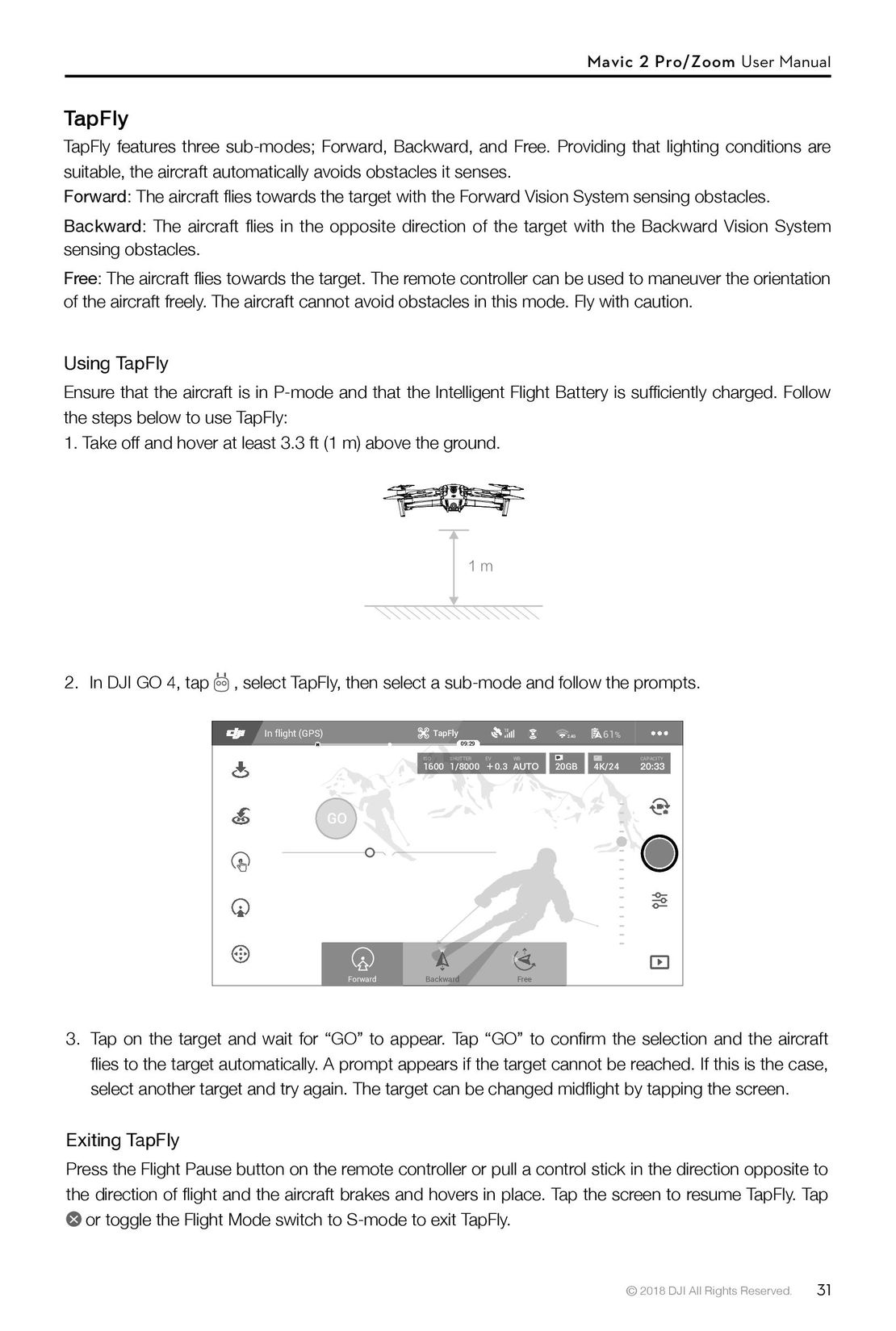
Mavic 2 Pro/Zoom User Manual
TapFly
TapFly features three sub-modes; Forward, Backward, and Free. Providing that lighting conditions are
suitable, the aircraft automatically avoids obstacles it senses.
Forward: The aircraft flies towards the target with the Forward Vision System sensing obstacles.
Backward: The aircraft flies in the opposite direction of the target with the Backward Vision System
sensing obstacles.
Free: The aircraft flies towards the target. The remote controller can be used to maneuver the orientation
of the aircraft freely. The aircraft cannot avoid obstacles in this mode. Fly with caution.
Using TapFly
Ensure that the aircraft is in P-mode and that the Intelligent Flight Battery is sufficiently charged. Follow
the steps below to use TapFly:
1. Take off and hover at least 3.3 ft (1 m) above the ground.
1m
2. In DJI GO 4, tap , select TapFly, then select a sub-mode and follow the prompts.
In flight (GPS) TapFly 1212 2.4G 61%
09:29
ISO SHUTTER EV WB CAPACITY
1600 1/8000 0.3 20GB 4K/24
GO
正向 Forward Backward Free
3. Tap on the target and wait for “GO” to appear. Tap “GO” to confirm the selection and the aircraft
flies to the target automatically. A prompt appears if the target cannot be reached. If this is the case,
select another target and try again. The target can be changed midflight by tapping the screen.
Exiting TapFly
Press the Flight Pause button on the remote controller or pull a control stick in the direction opposite to
the direction of flight and the aircraft brakes and hovers in place. Tap the screen to resume TapFly. Tap
or toggle the Flight Mode switch to S-mode to exit TapFly.
© 2018 DJI All Rights Reserved. 31
- Using This Manual
- Legend
- Read Before the First Flight
- Video Tutorials
- Download the DJI GO 4 App
- Download DJI Assistant 2
- Product Profile
- Introduction
- Preparing the Mavic 2 Pro/Zoom
- Preparing the Remote Controller
- Aircraft Diagram
- Activation
- Aircraft
- Flight Modes
- Aircraft LEDs and Status Indicator
- Return to Home
- Vision Systems and Infrared Sensing Systems
- Intelligent Flight Modes
- Advanced Pilot Assistance Systems
- Flight Recorder
- Attaching and Detaching the Propellers
- Intelligent Flight Battery
- Gimbal and Camera
- Remote Controller
- Using the Remote Controller
- Dual Remote Controller Mode (Coming soon)
- Linking the Remote Controller
- DJI GO 4 App
- Equipment
- Editor
- SkyPixel
- Me
- Flight
- Flight Environment Requirements
- Flight Limits and GEO Zones
- Pre-Flight Checklist
- Auto Takeoff/Landing
- Starting/Stopping the Motors
- Test Flight
- Appendix
- Specifications
- Calibrating the Compass
- Firmware Updates
- Remote Controller LCD Screen Menu Information
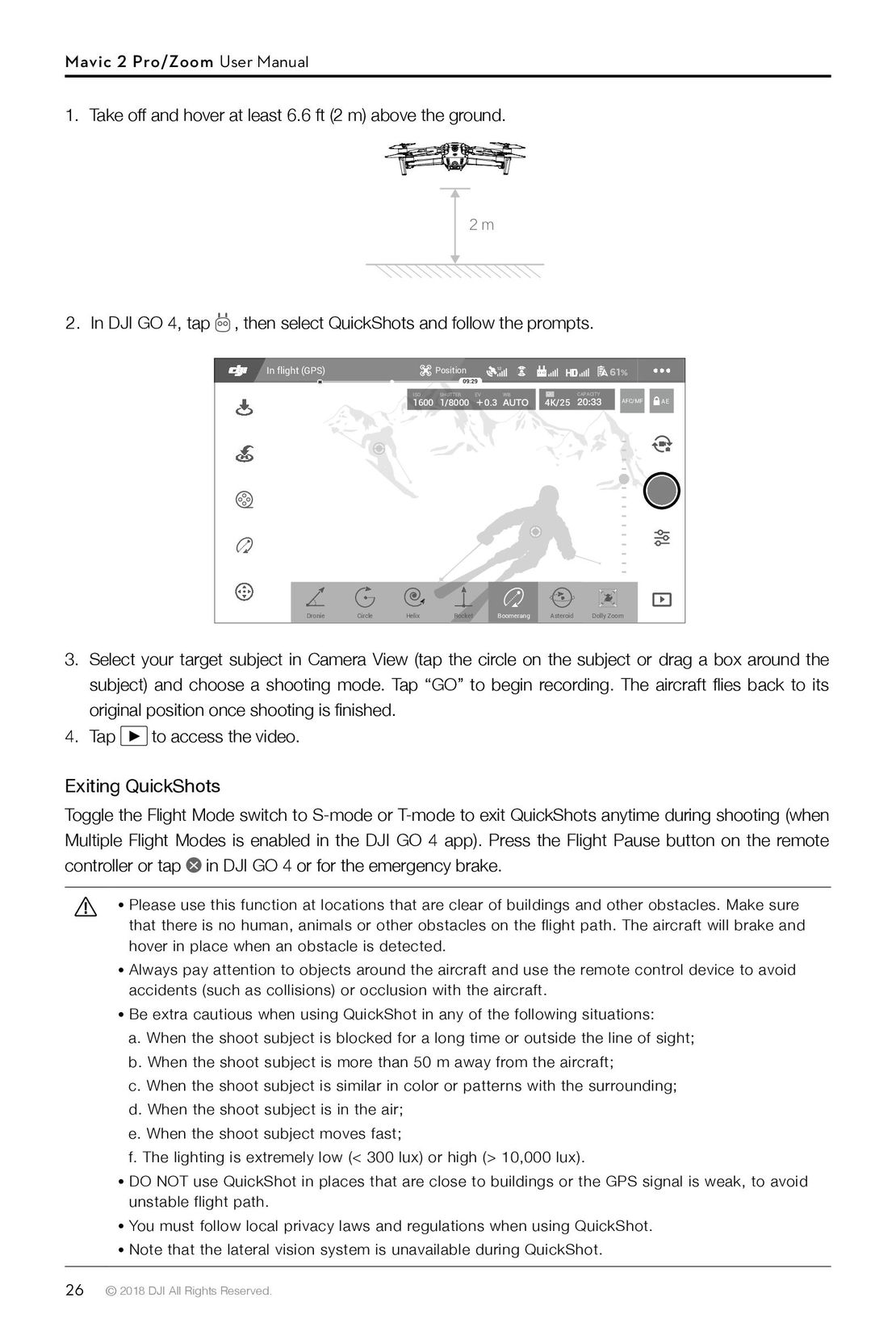 26
26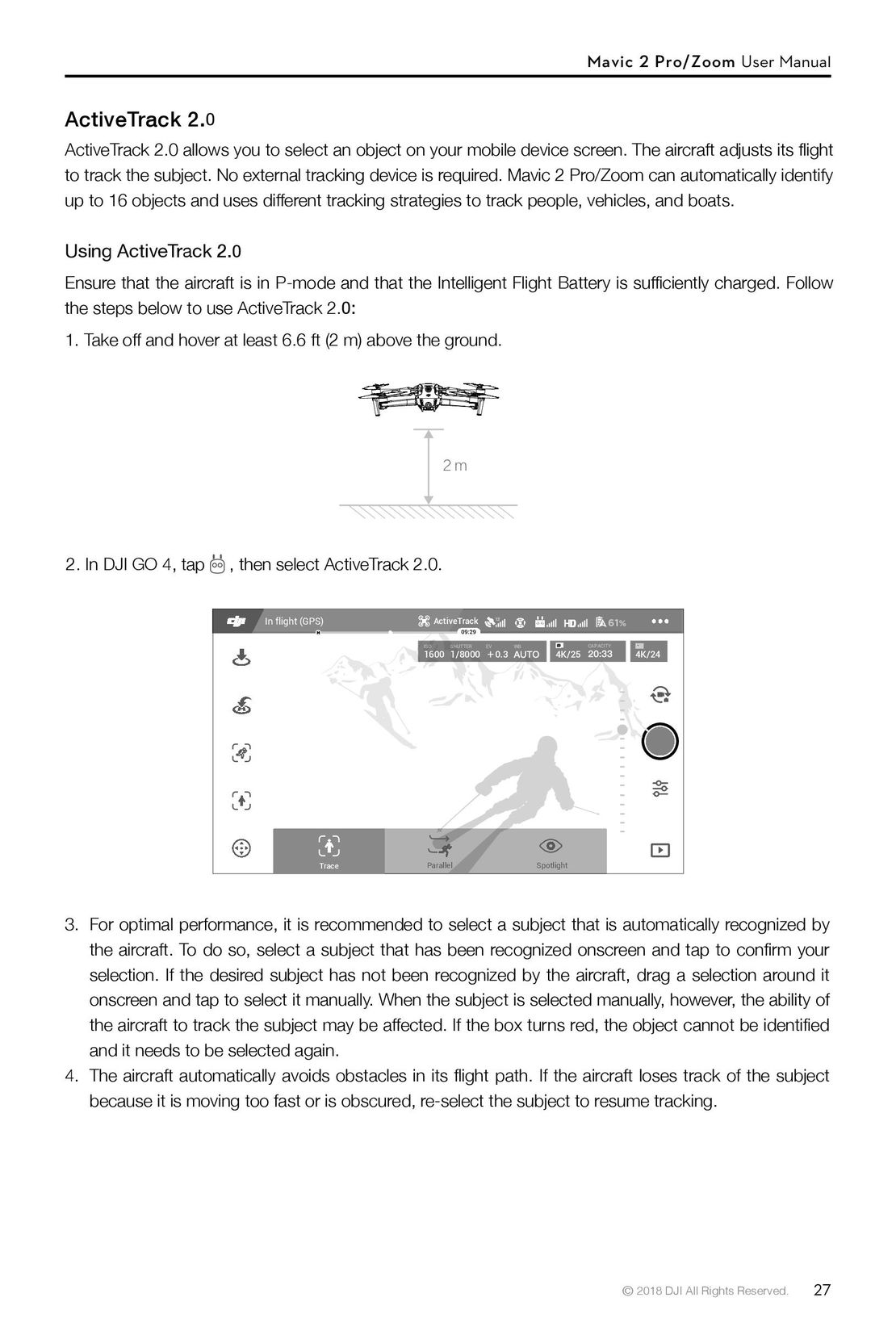 27
27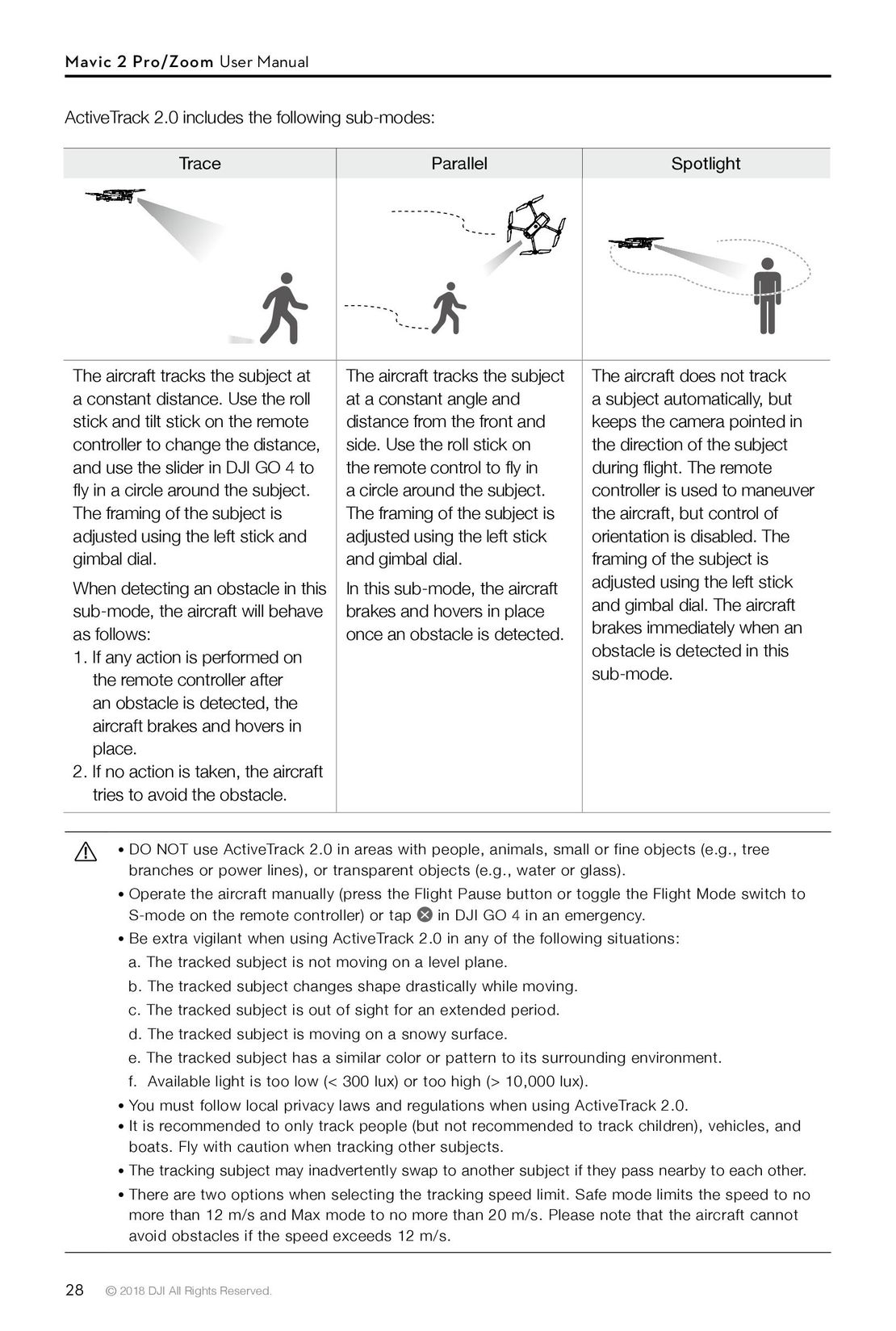 28
28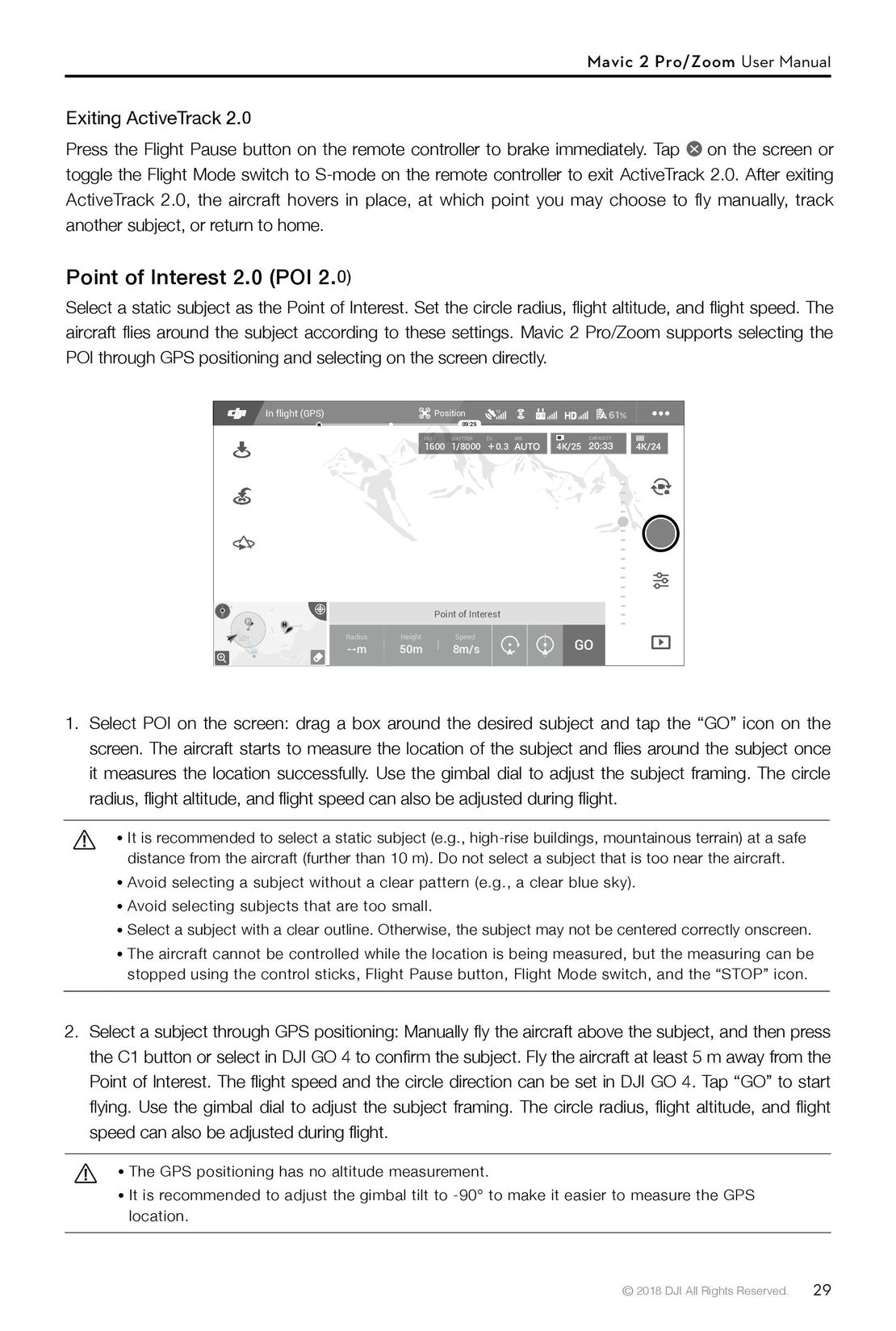 29
29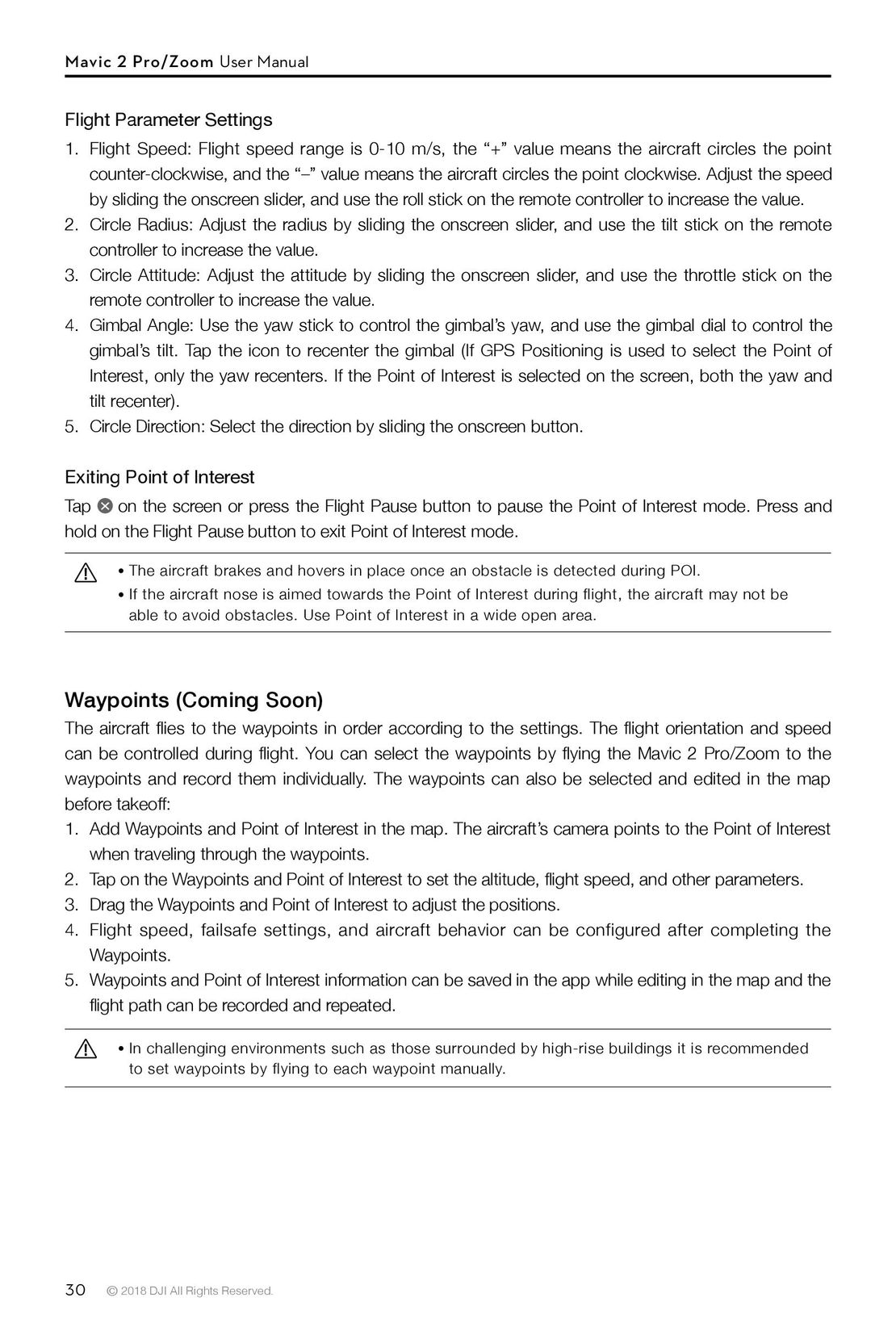 30
30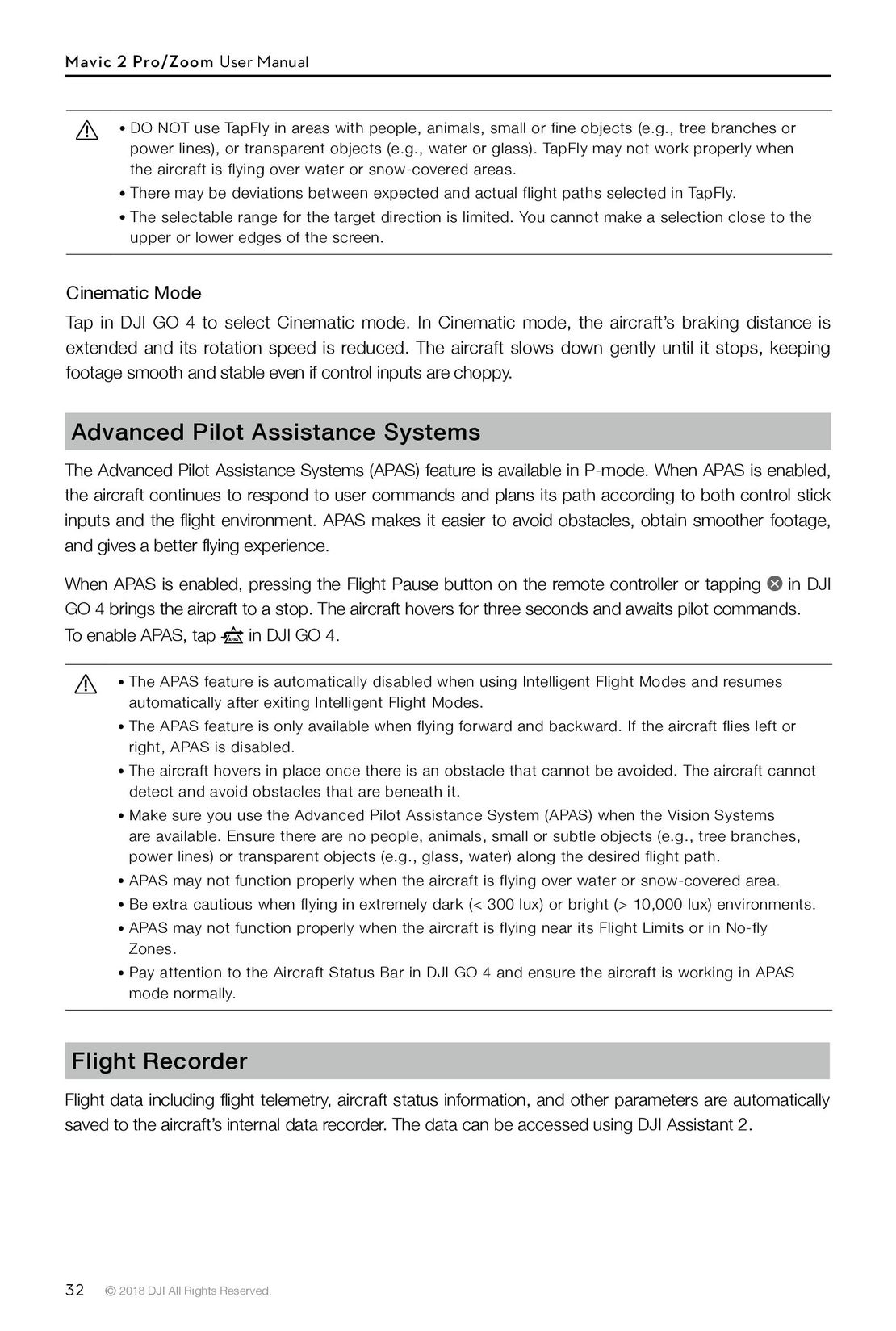 32
32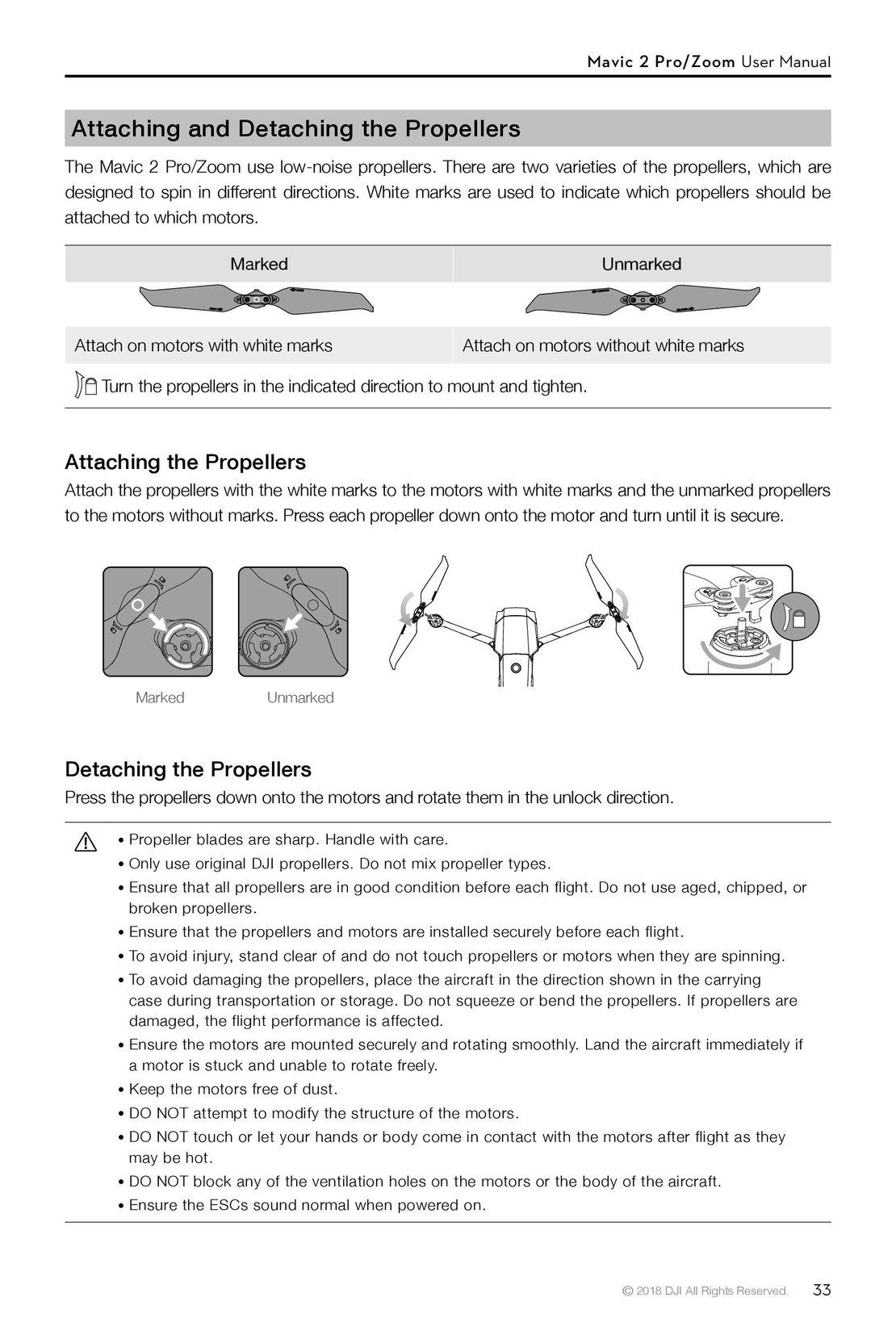 33
33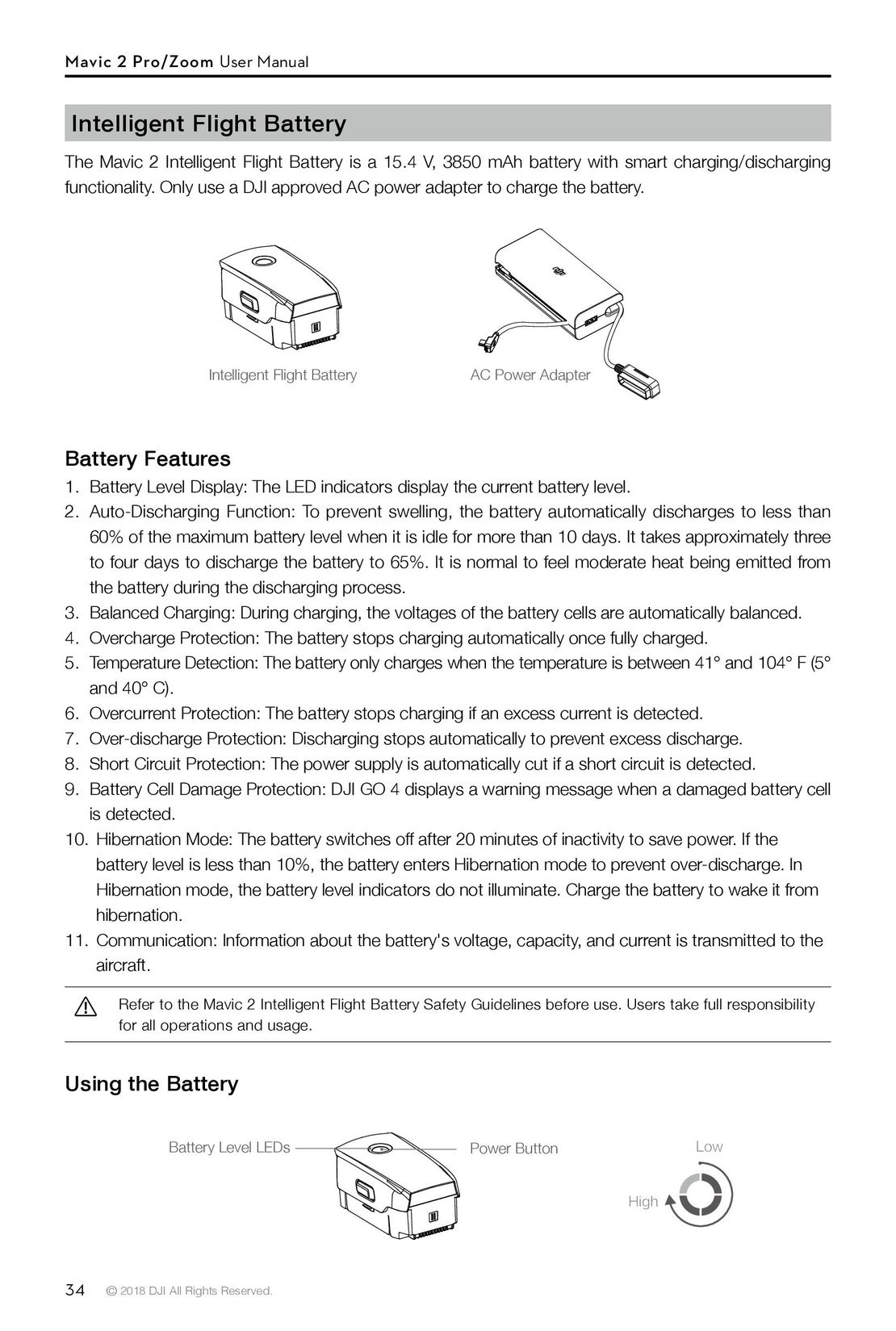 34
34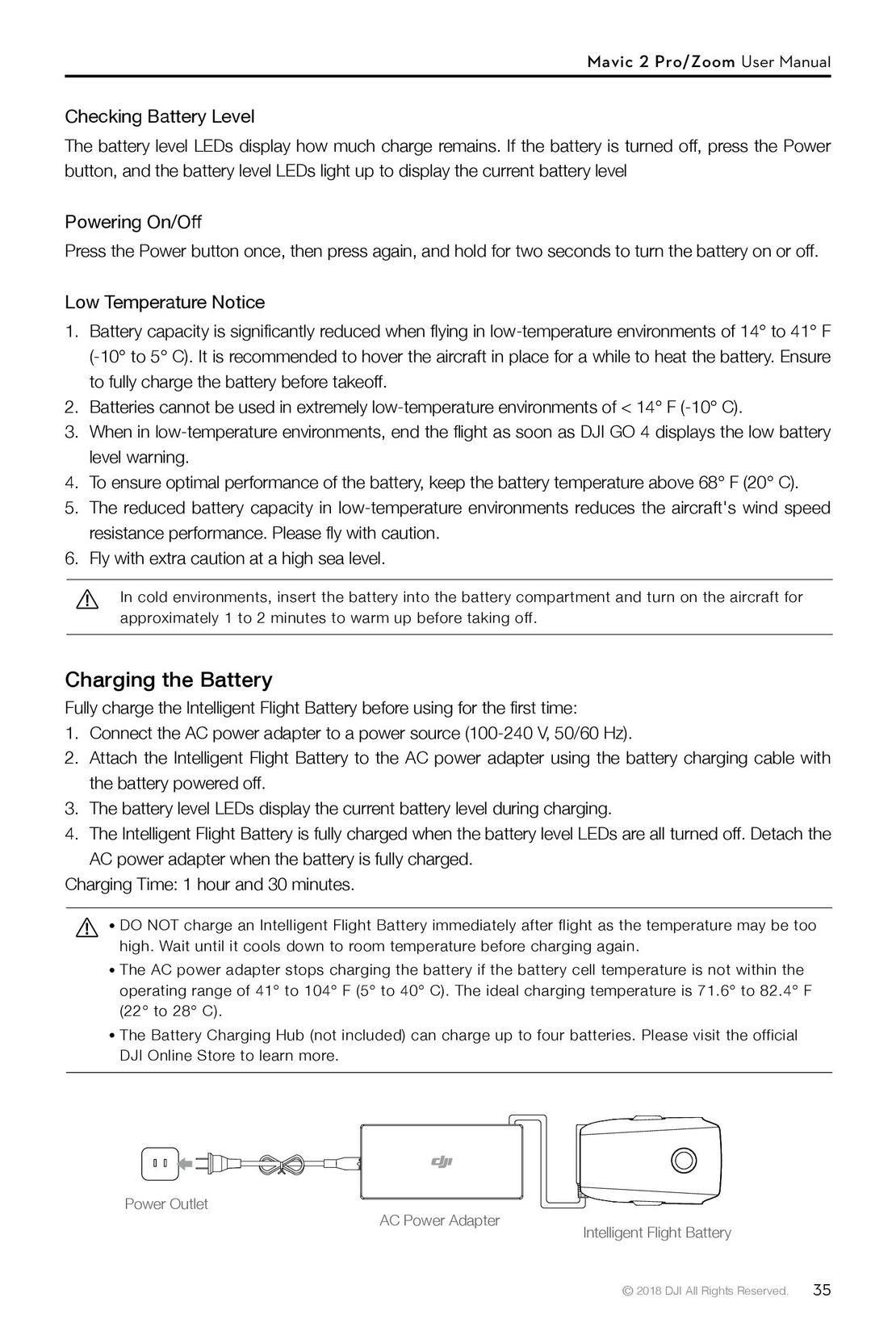 35
35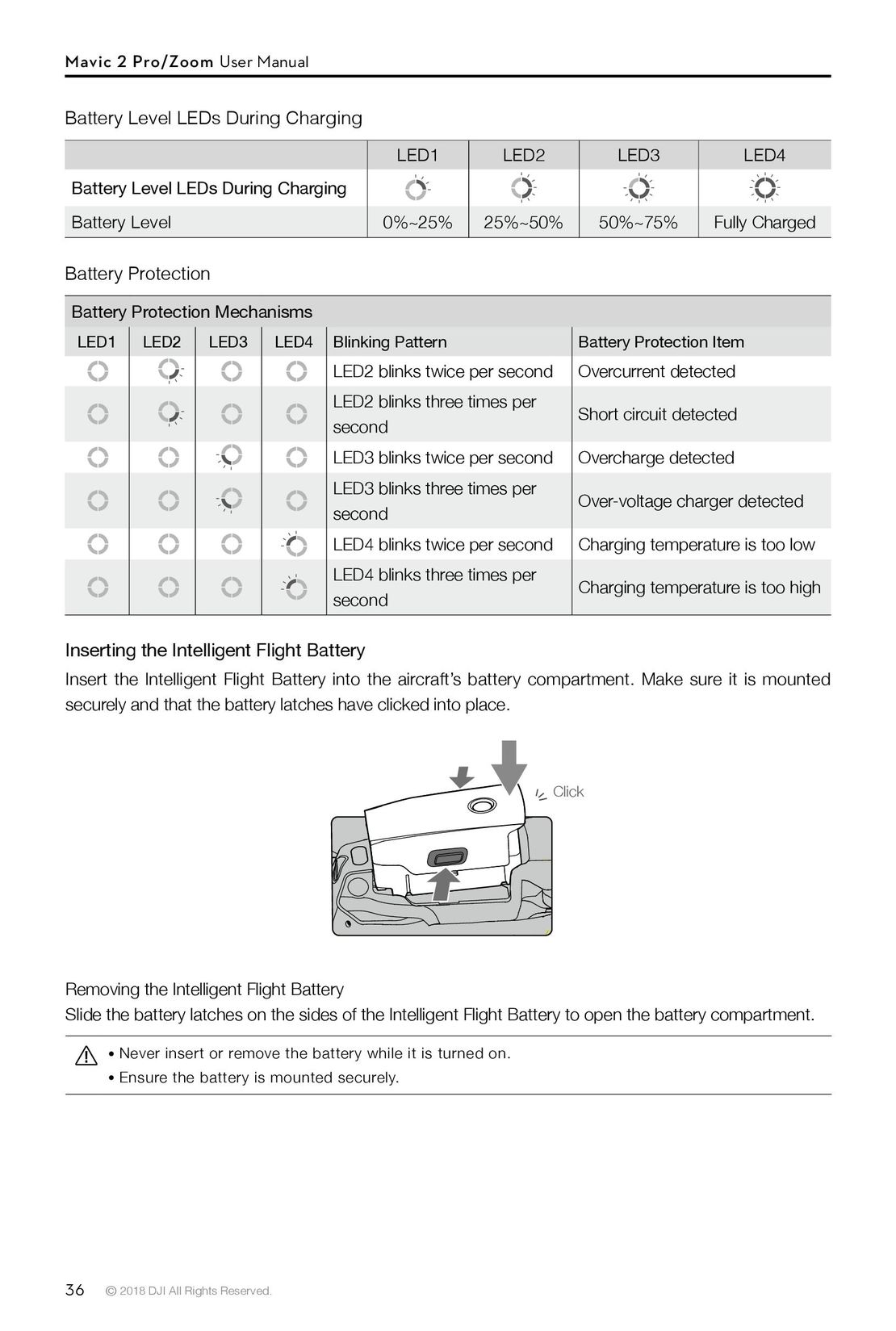 36
36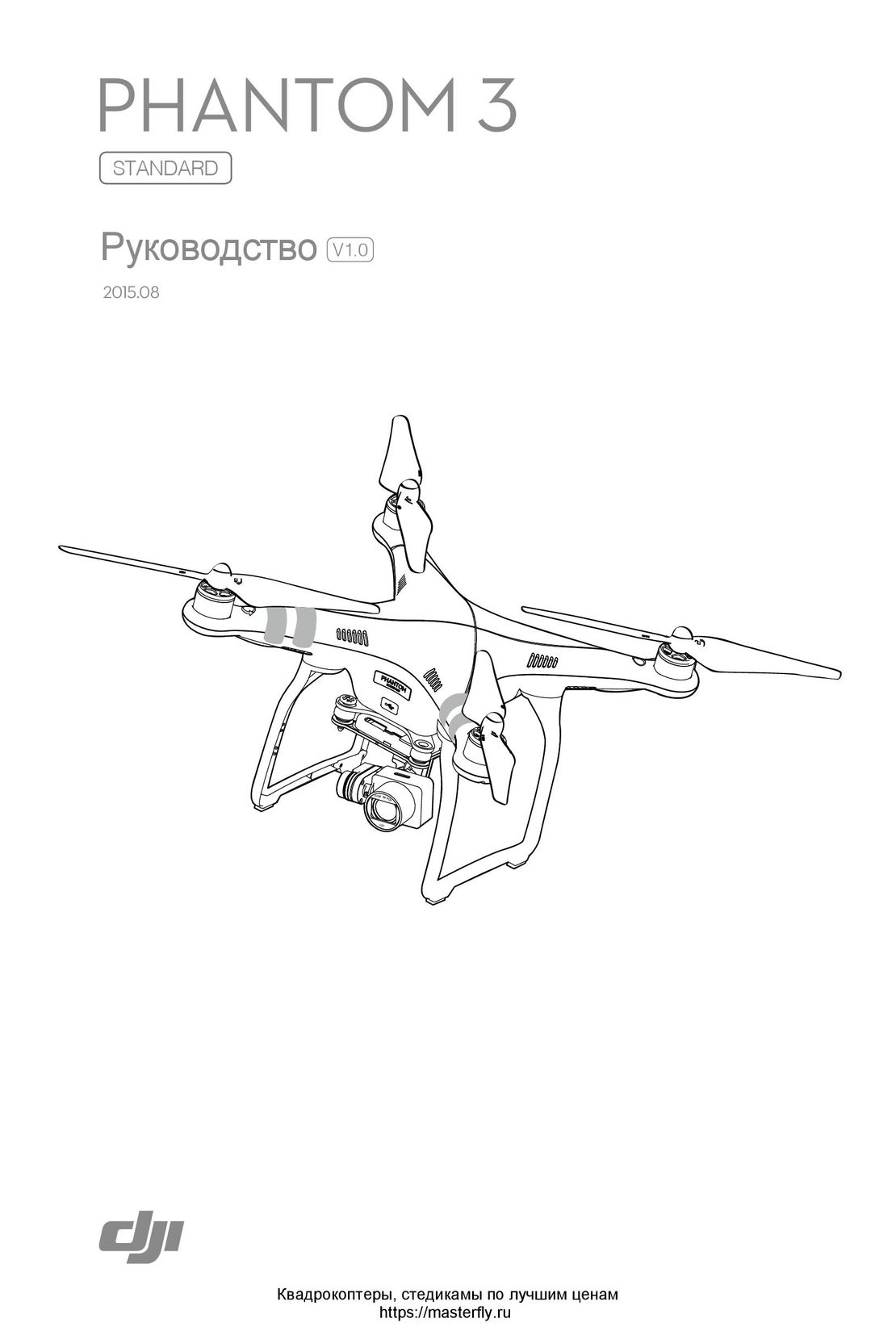 DJI Phantom 3 Standard инструкция на русском
DJI Phantom 3 Standard инструкция на русском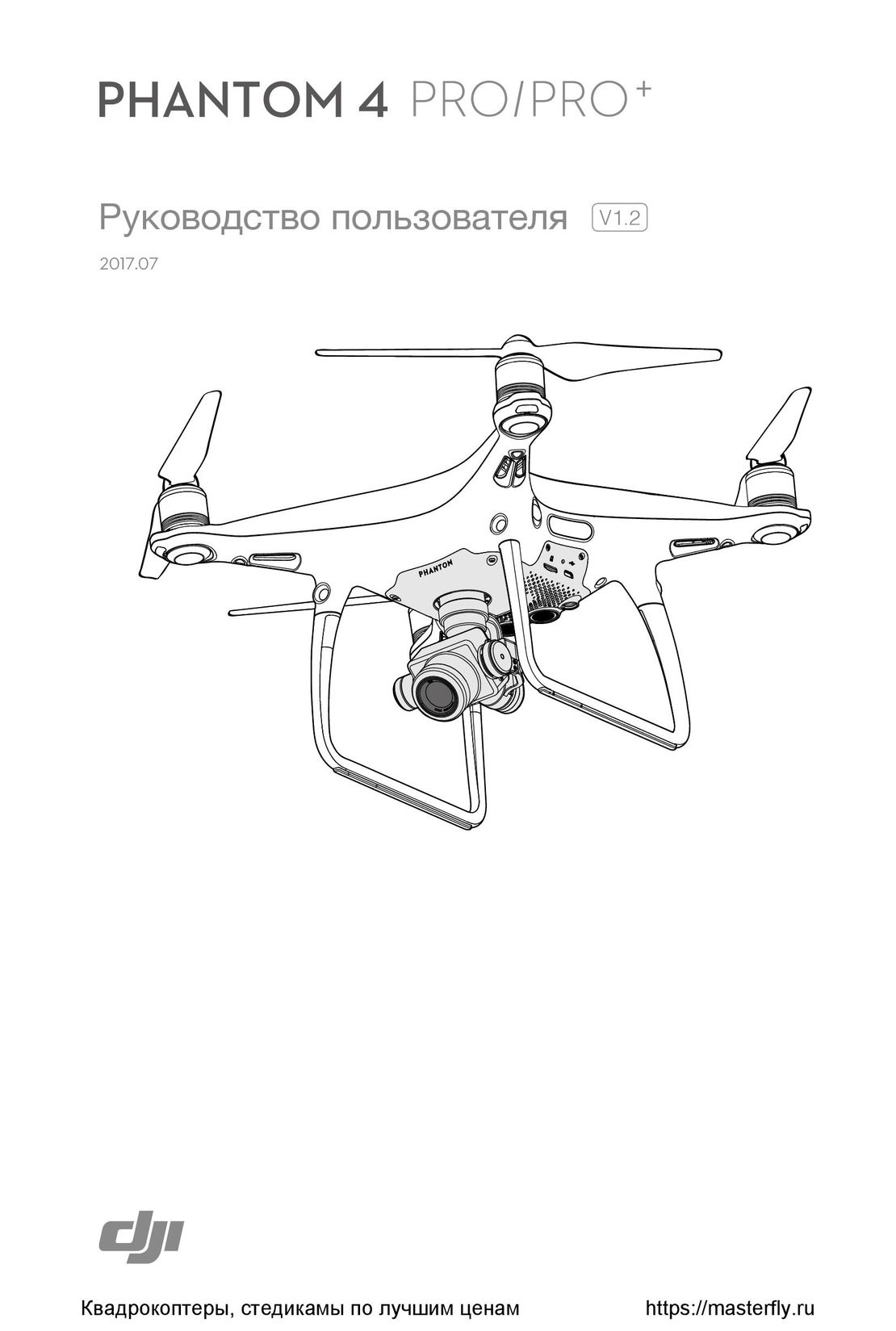 DJI Phantom 4 Pro Plus инструкция на русском
DJI Phantom 4 Pro Plus инструкция на русском DJI Phantom 3 Advanced инструкция на русском
DJI Phantom 3 Advanced инструкция на русском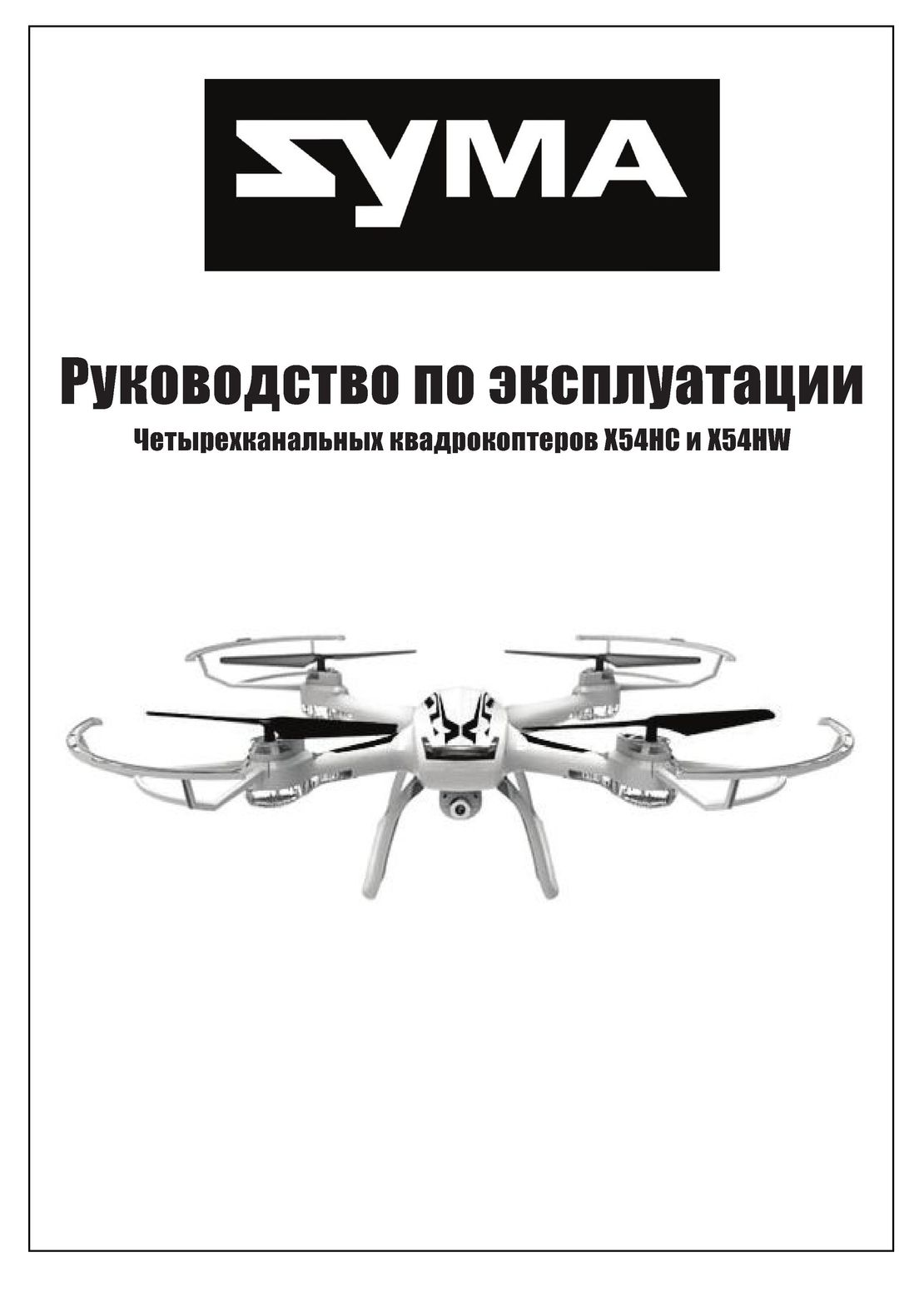 Syma X54HW X54HC инструкция на русском
Syma X54HW X54HC инструкция на русском Syma X5UW инструкция на русском
Syma X5UW инструкция на русском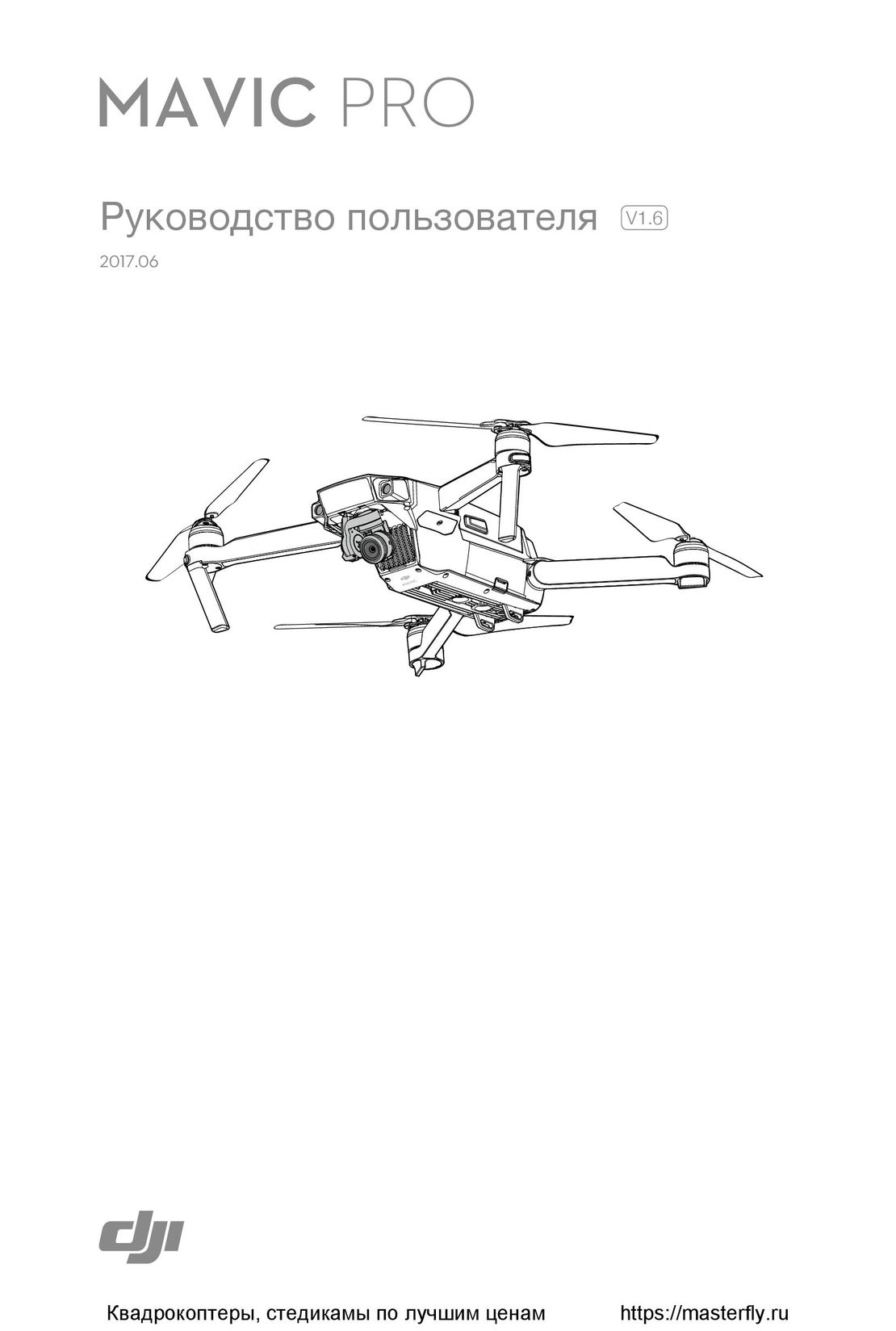 DJI Mavic Pro и Pro Platinum инструкция на русском
DJI Mavic Pro и Pro Platinum инструкция на русском