Mavic 2 Pro/Zoom User Manual
Flight Mode Switch
Toggle the switch to select the desired flight mode.
Position Flight Mode
S S-mode
T P S
P P-mode
T T-mode
Regardless of which position the switch is in on the remote controller, the Mavic 2 Pro/Zoom begins
in P-mode by default. To switch flight modes, first go to Camera View in DJI GO 4, tap and enable
“Multiple Flight Modes”. After enabling multiple flight modes, toggle the switch to P and then to S or T to
switch flight modes.
RTH Button
Press and hold the RTH button to start the Return to Home (RTH) procedure where the aircraft returns
to the last recorded Home Point. Press this button again to cancel RTH and regain control of the
aircraft. Refer to the Return to Home section for more information about RTH.
C1 and C2 Button
The functions of the C1 and C2 buttons are set in DJI GO 4. The default configuration for the C1 button
is Center Focus and the default configuration for the C2 button is Playback. Remote Controller Alert
Remote controller will sound an alert during RTH or when the battery level is low. RTH Alert and low
battery level (6% to 15%) alert can be canceled by pressing the power button once, and the critical
battery level (less than 5%) alert can not be canceled.
Remote Controller Alert
Remote controller will sound an alert during RTH or when the battery level is low. RTH Alert and low
battery level (6% to 15%) alert can be canceled by pressing the power button once, and the critical
battery level (less than 5%) alert can not be canceled.
Optimal Transmission Zone
The signal between the aircraft and the remote controller is most reliable when the antennas are
positioned in relation to the aircraft as depicted below.
44 © 2018 DJI All Rights Reserved.
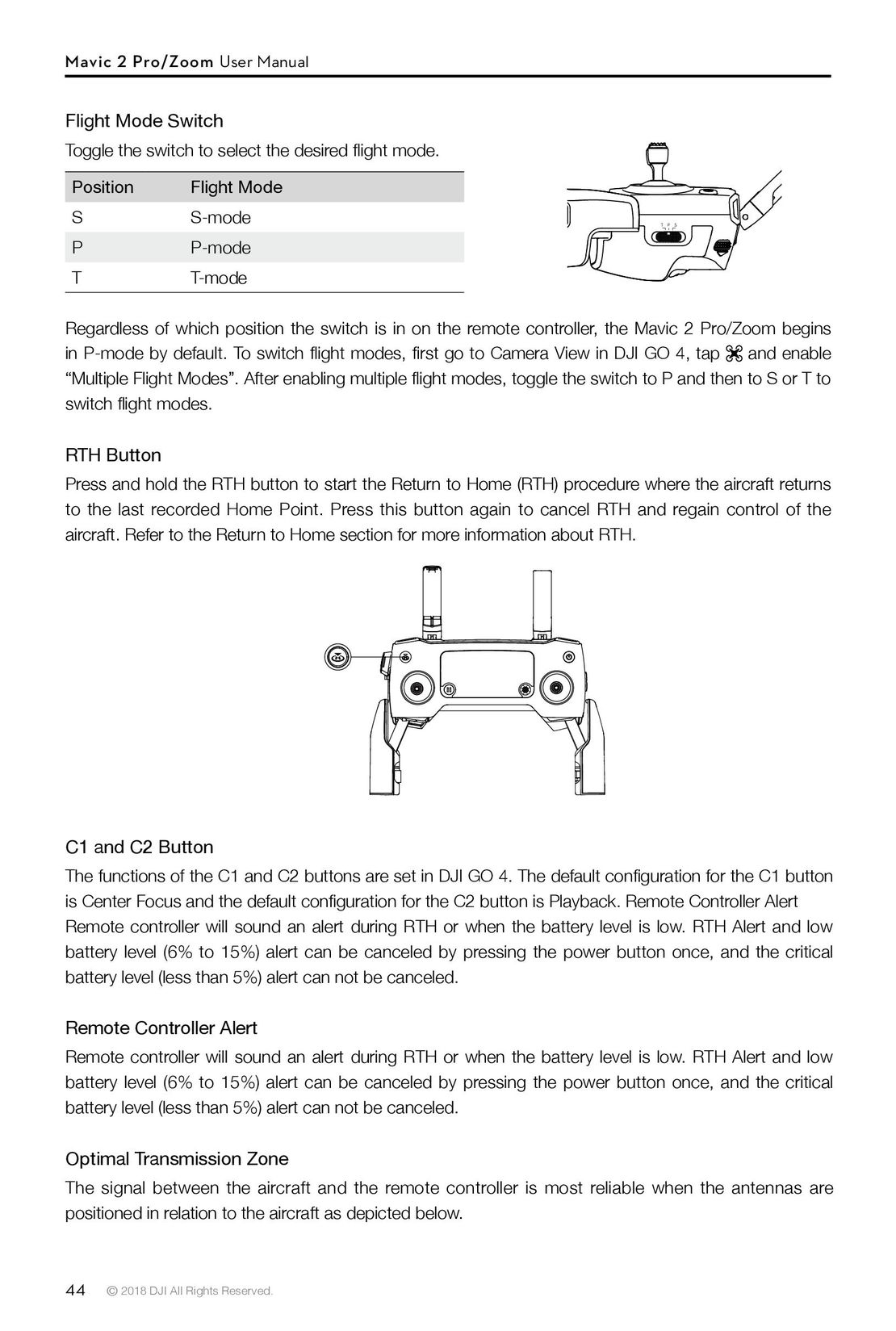
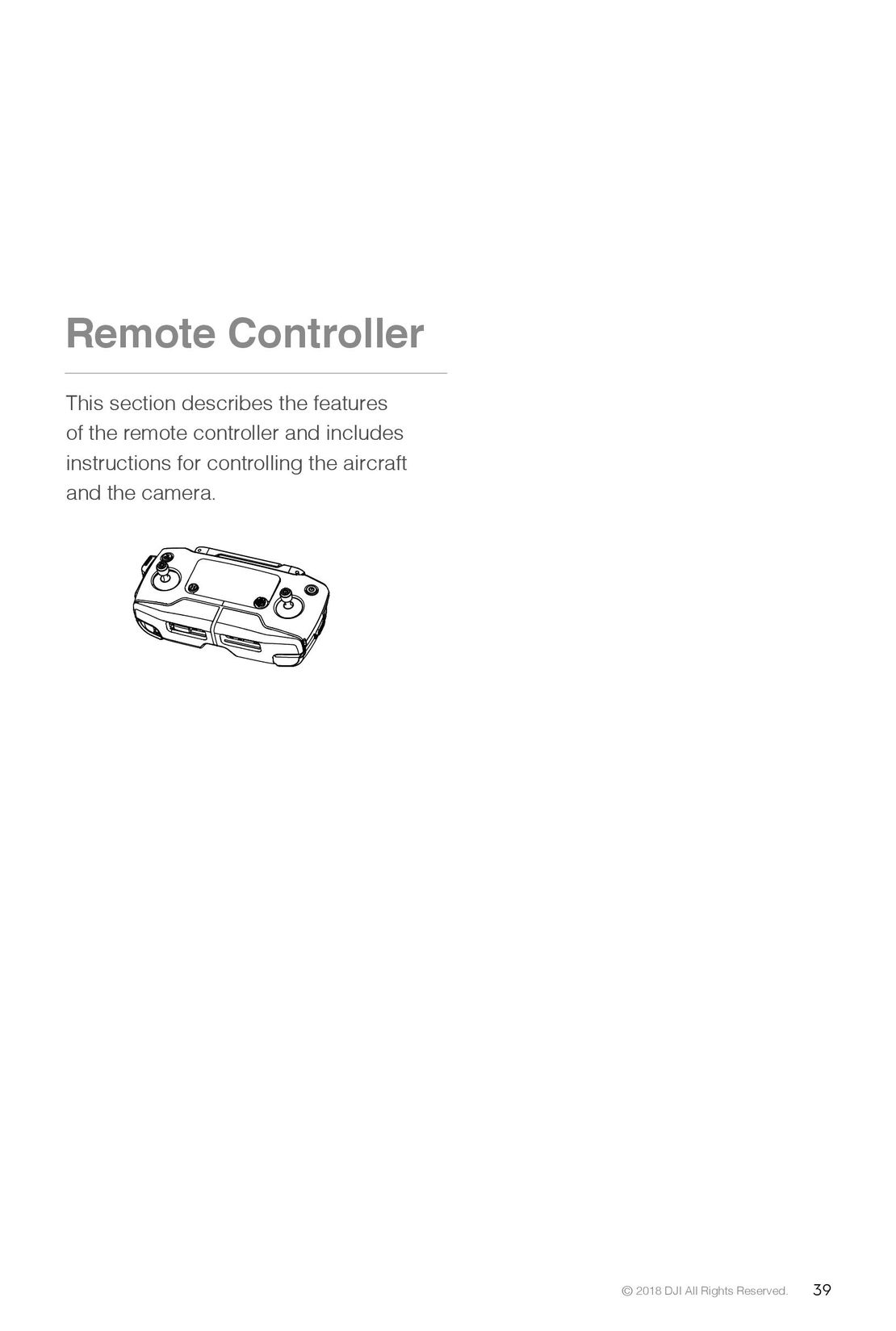 39
39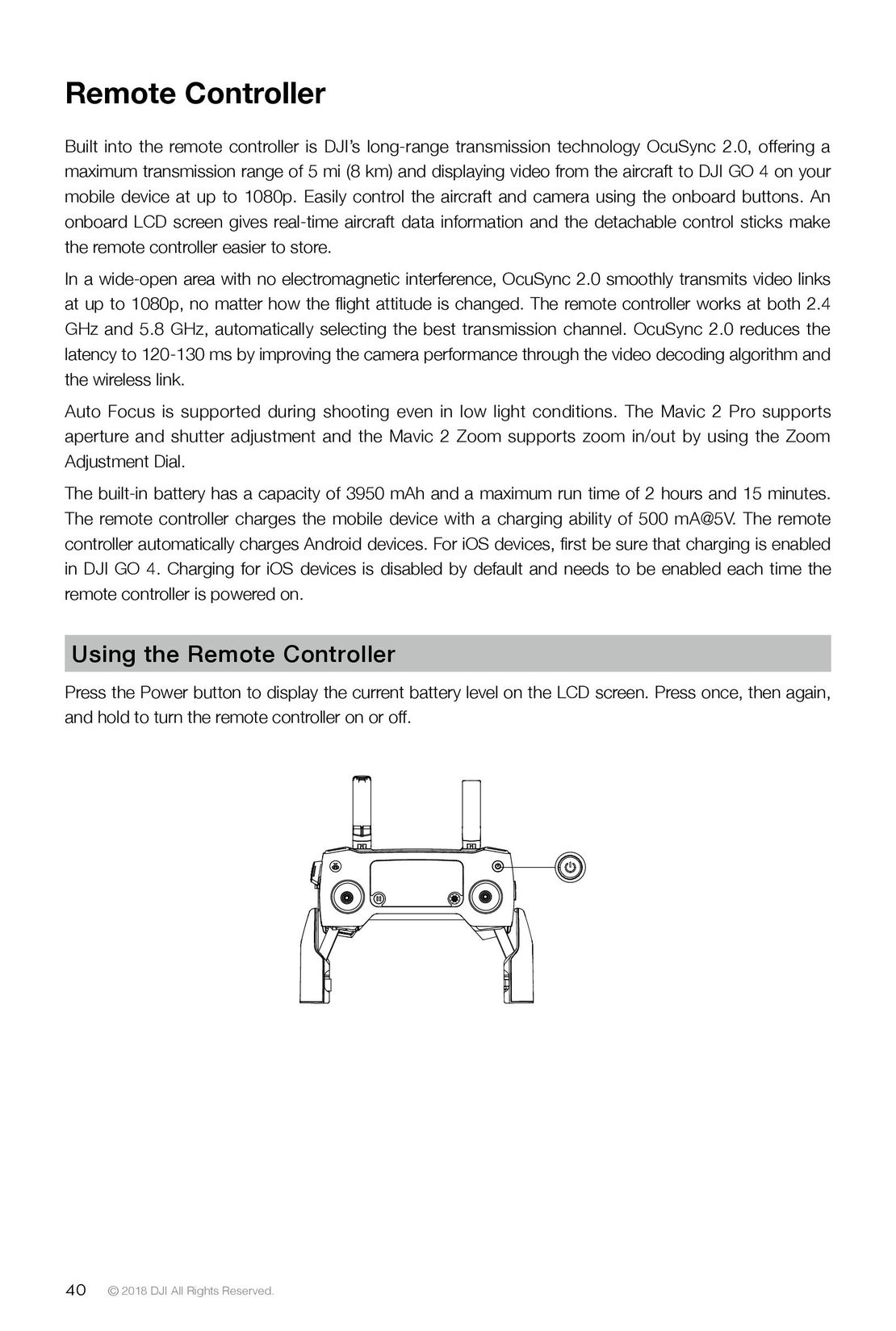 40
40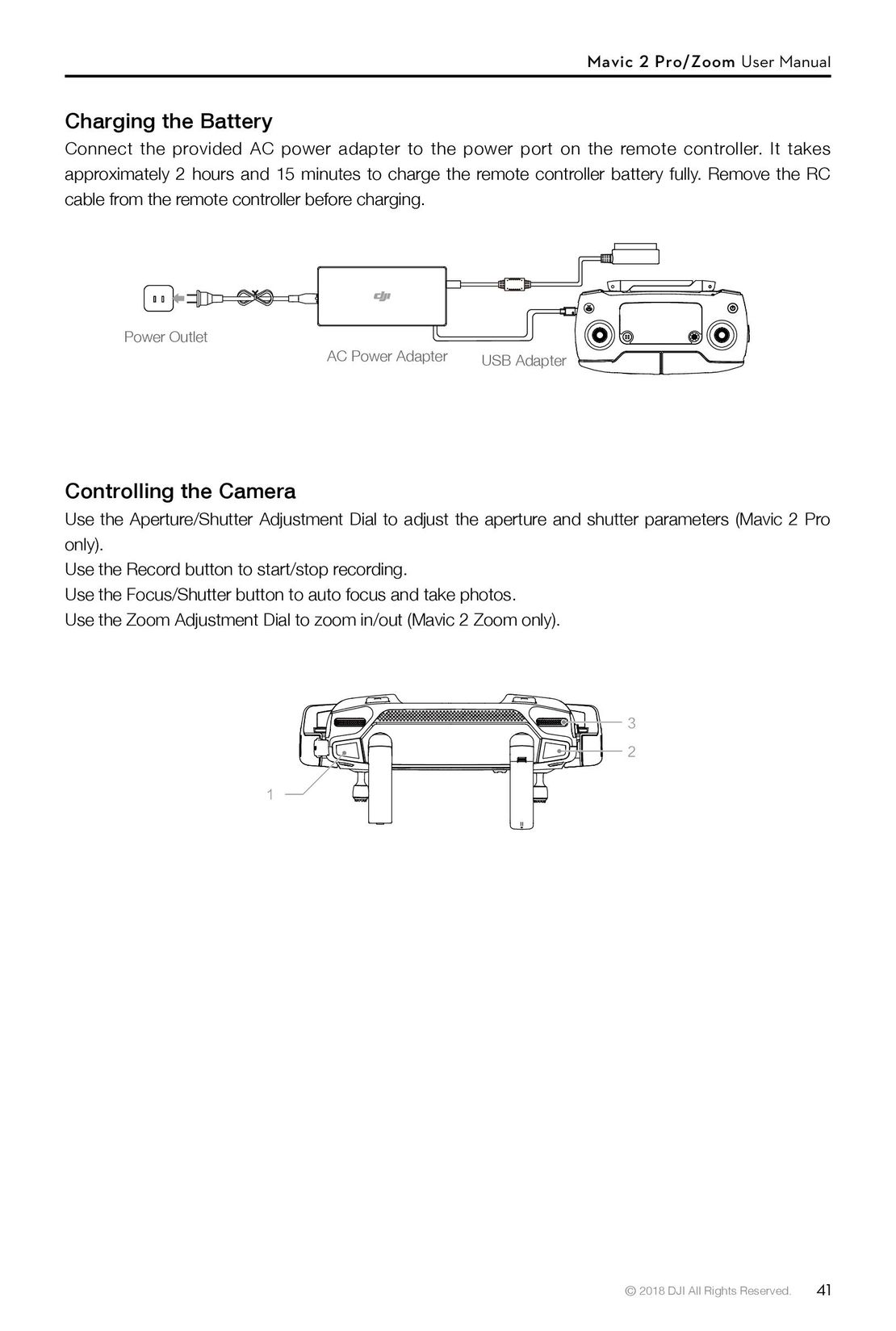 41
41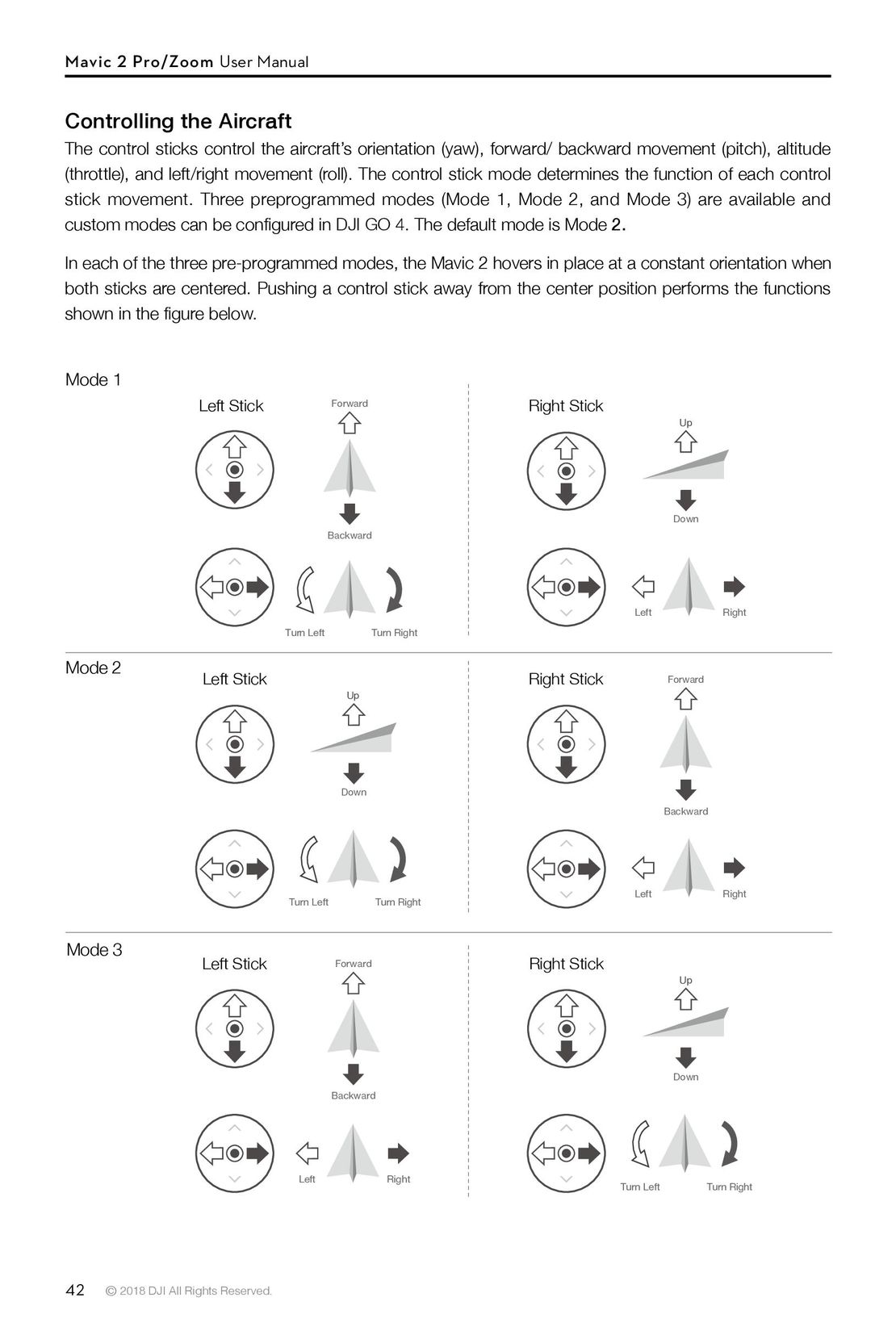 42
42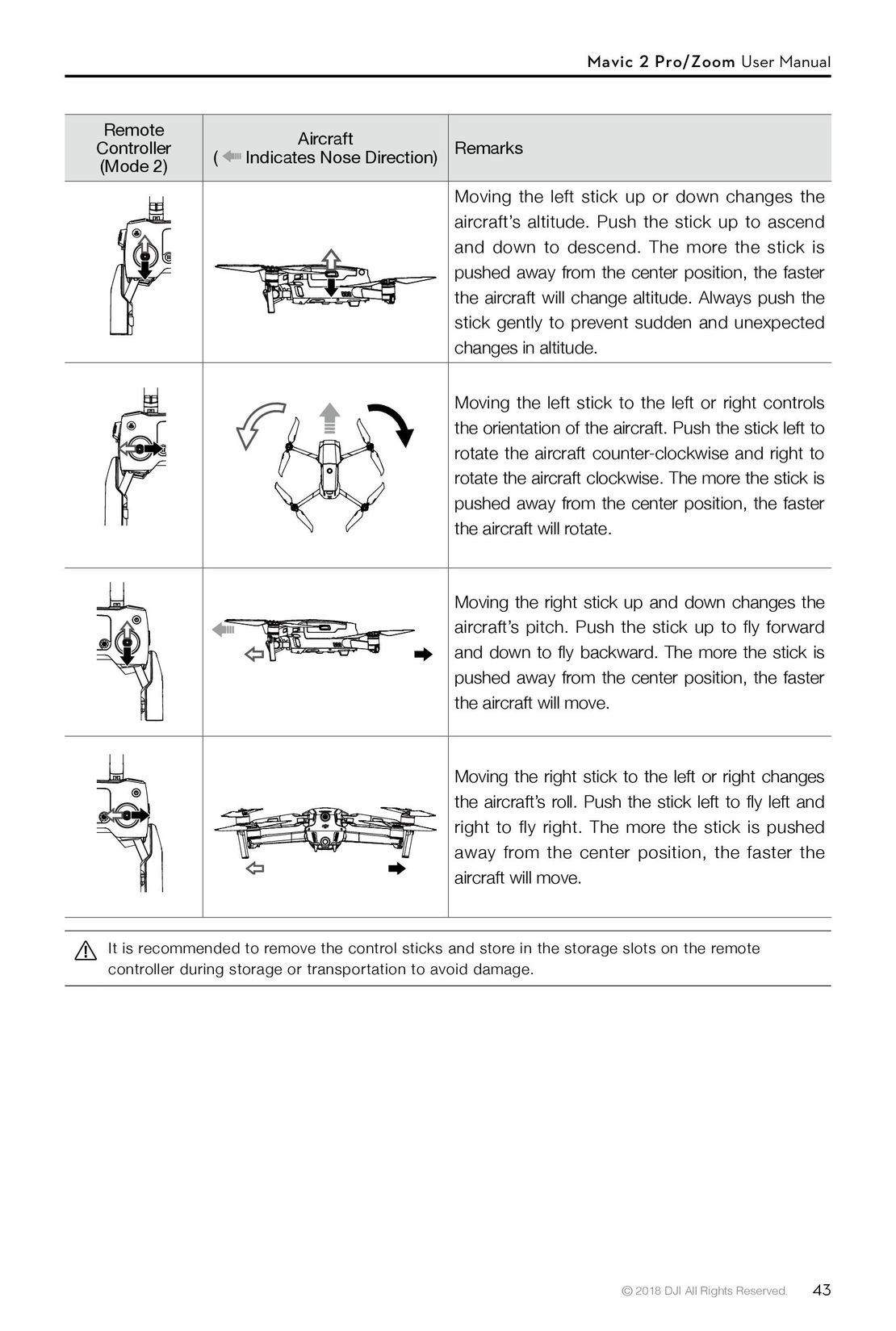 43
43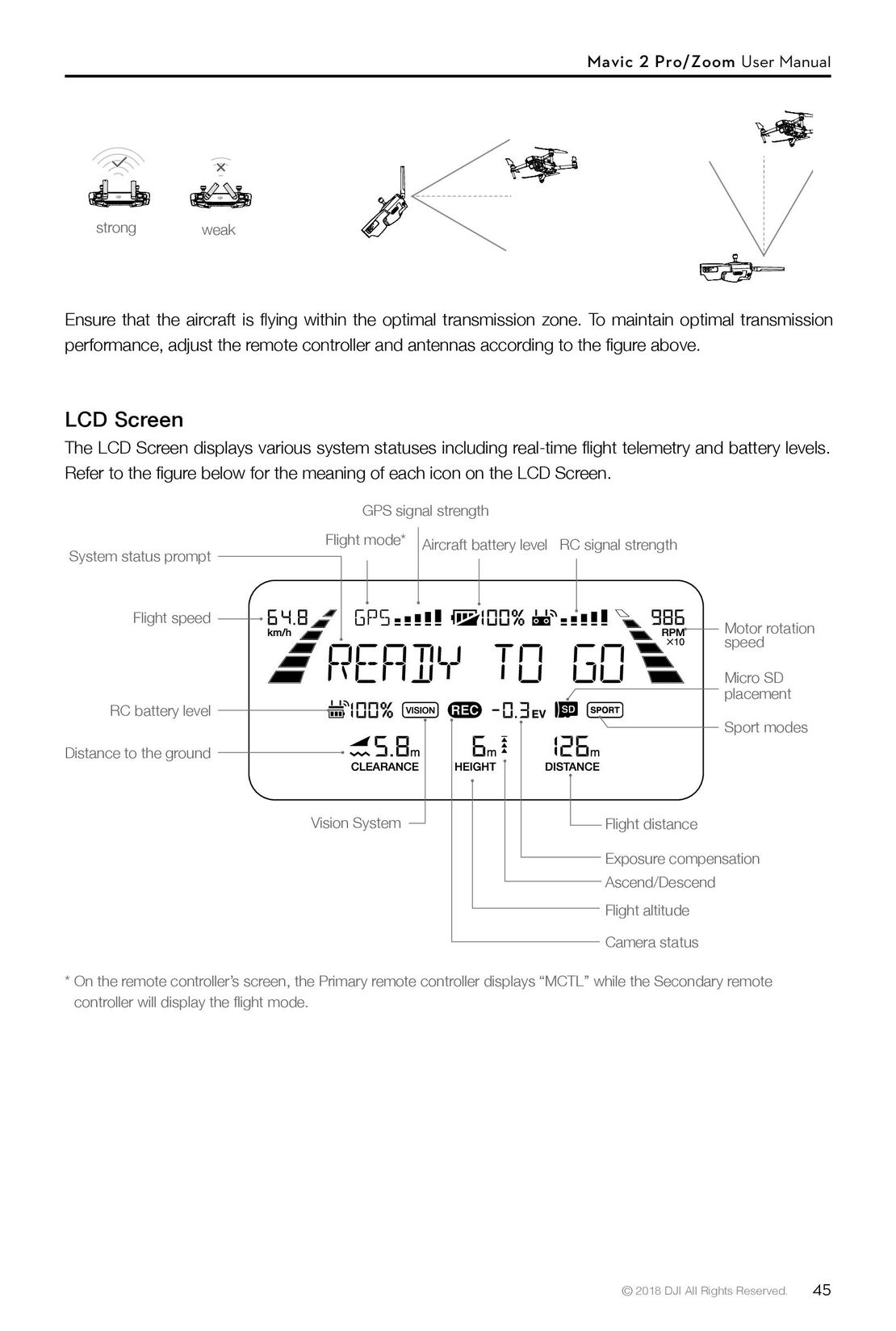 45
45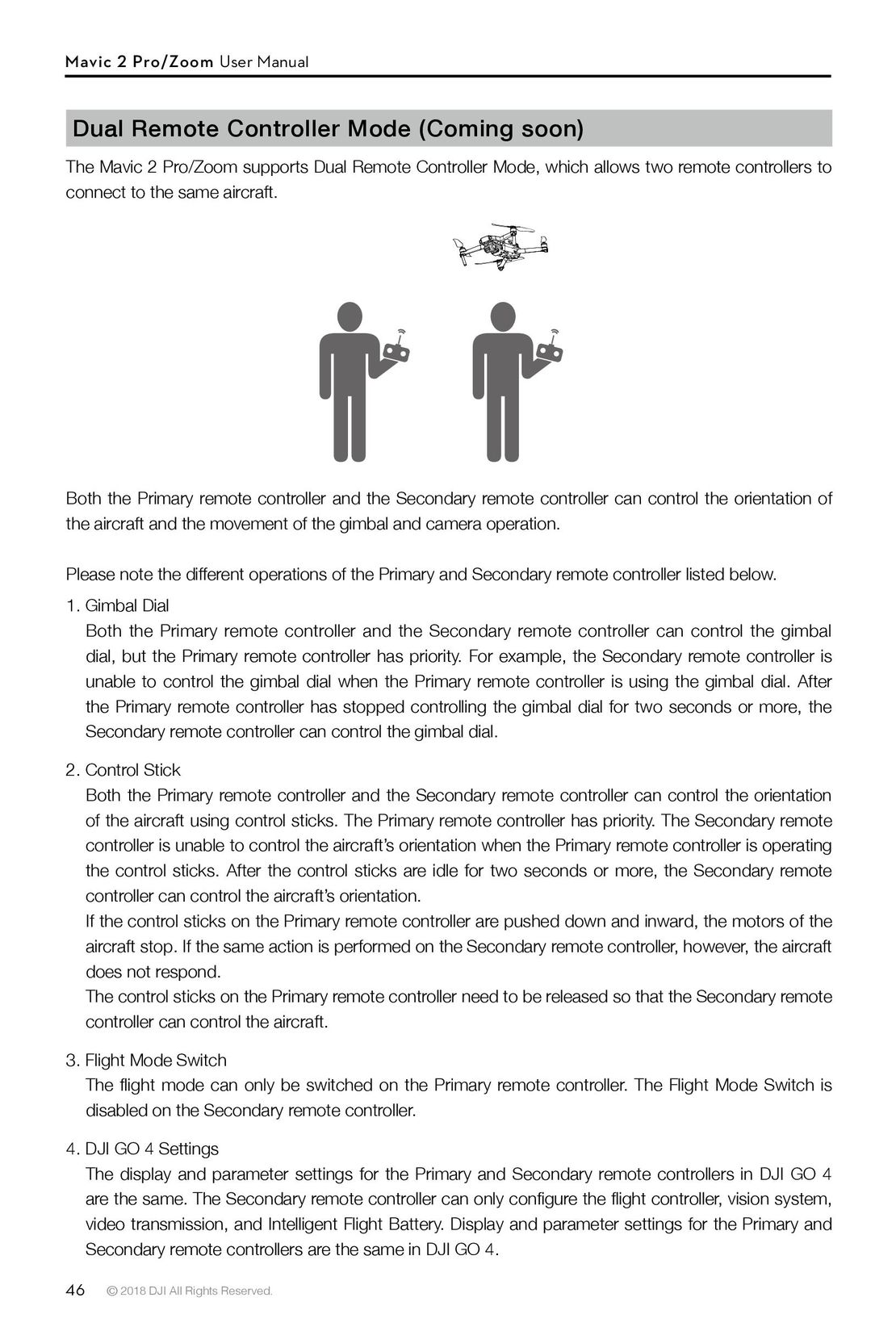 46
46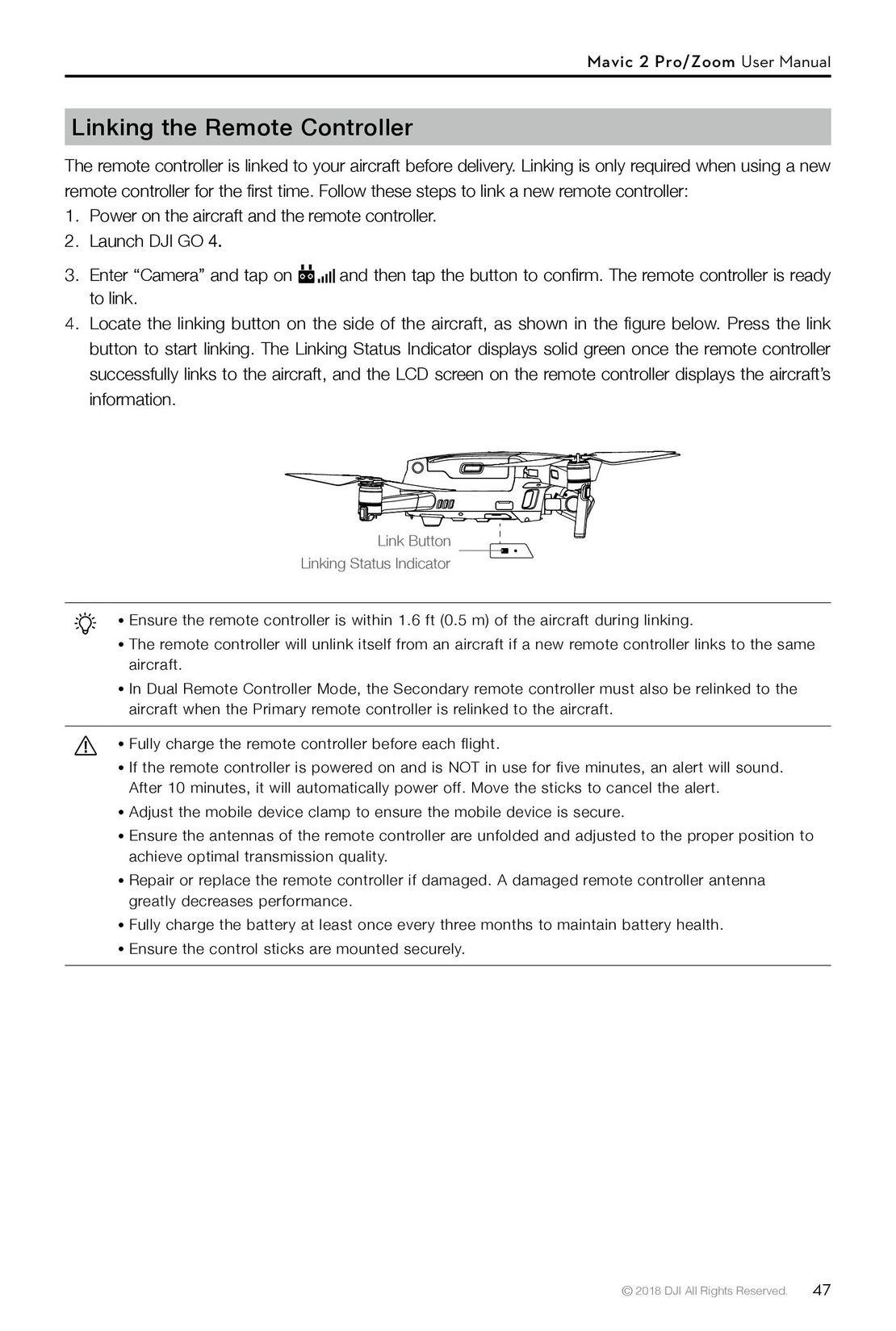 47
47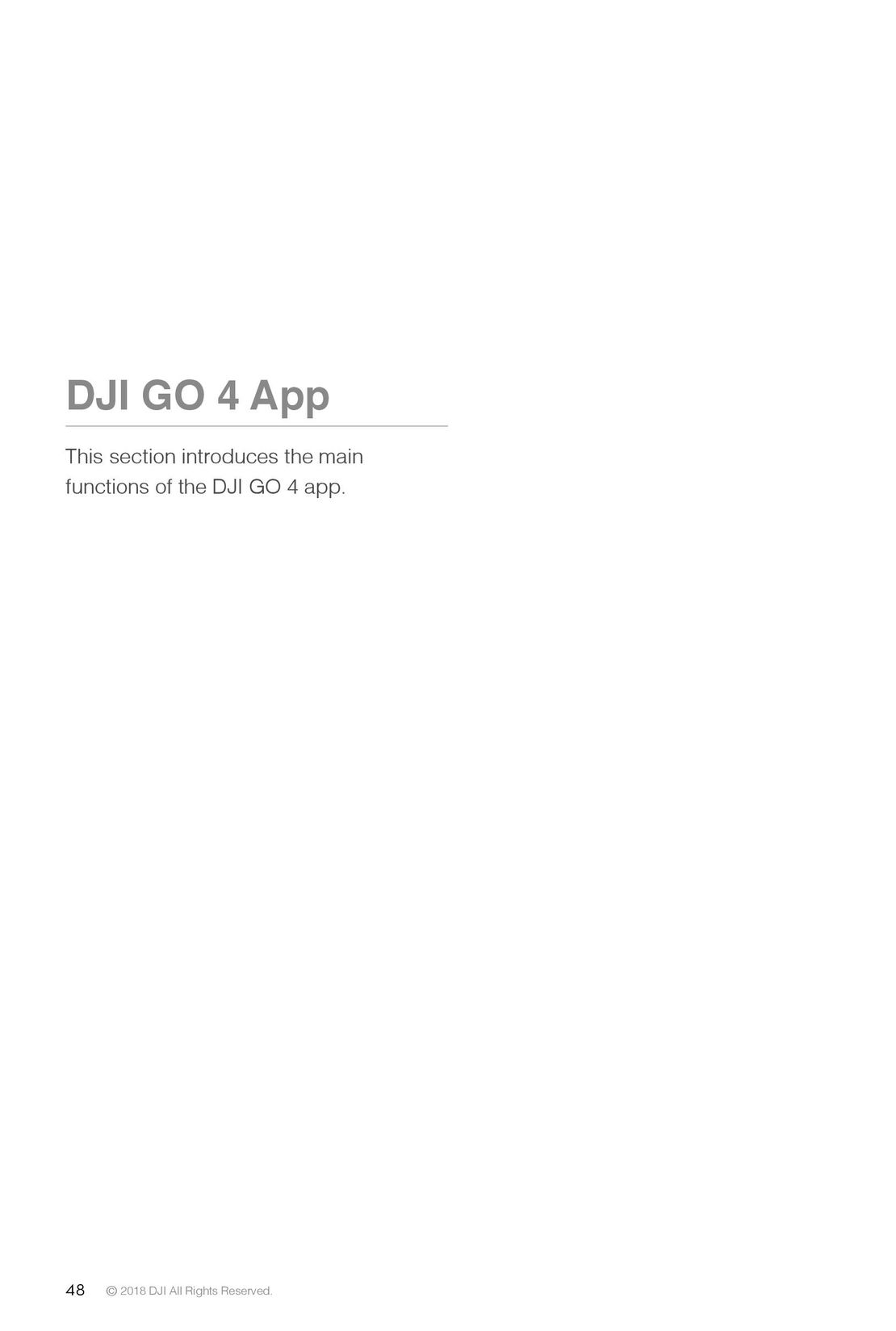 48
48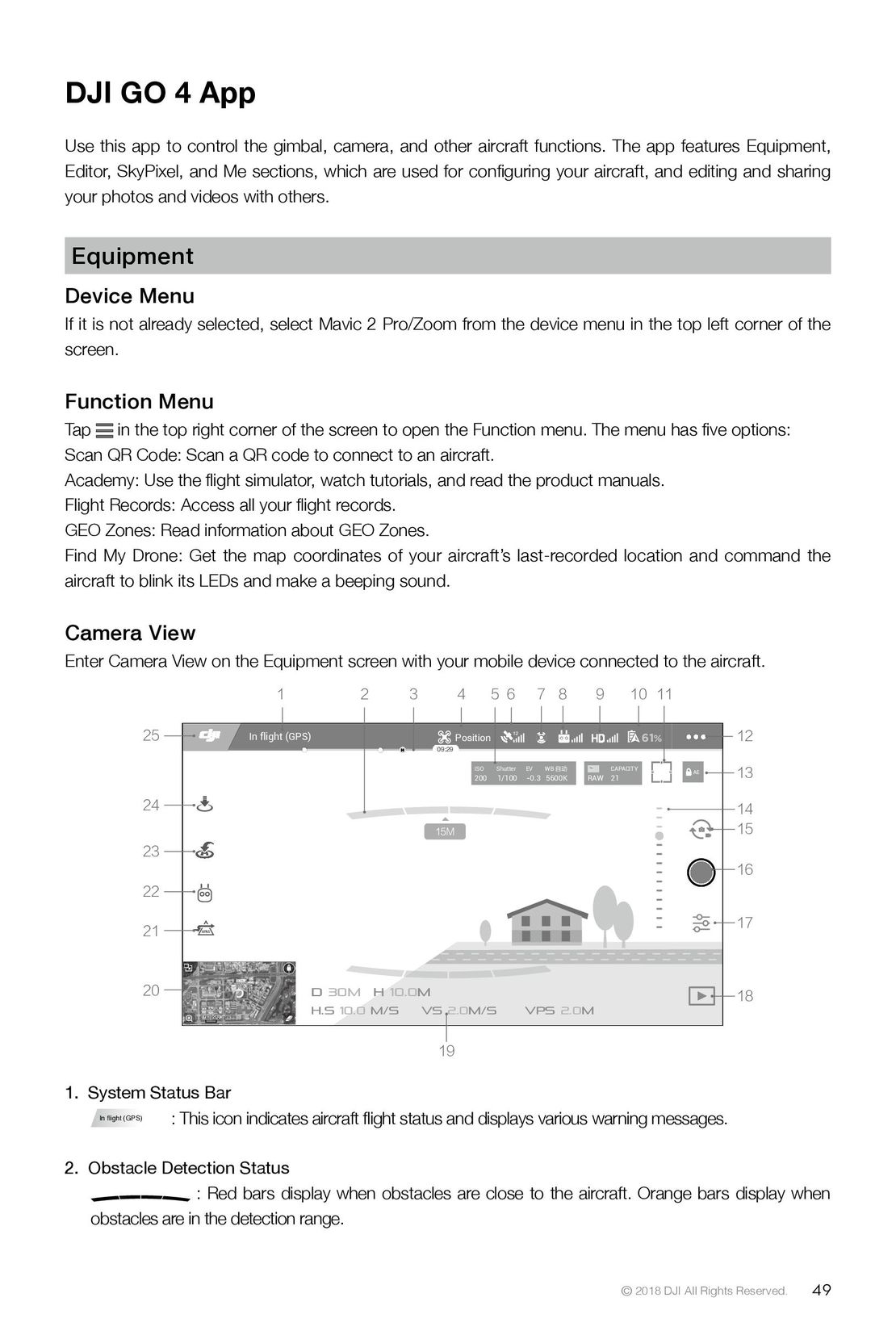 49
49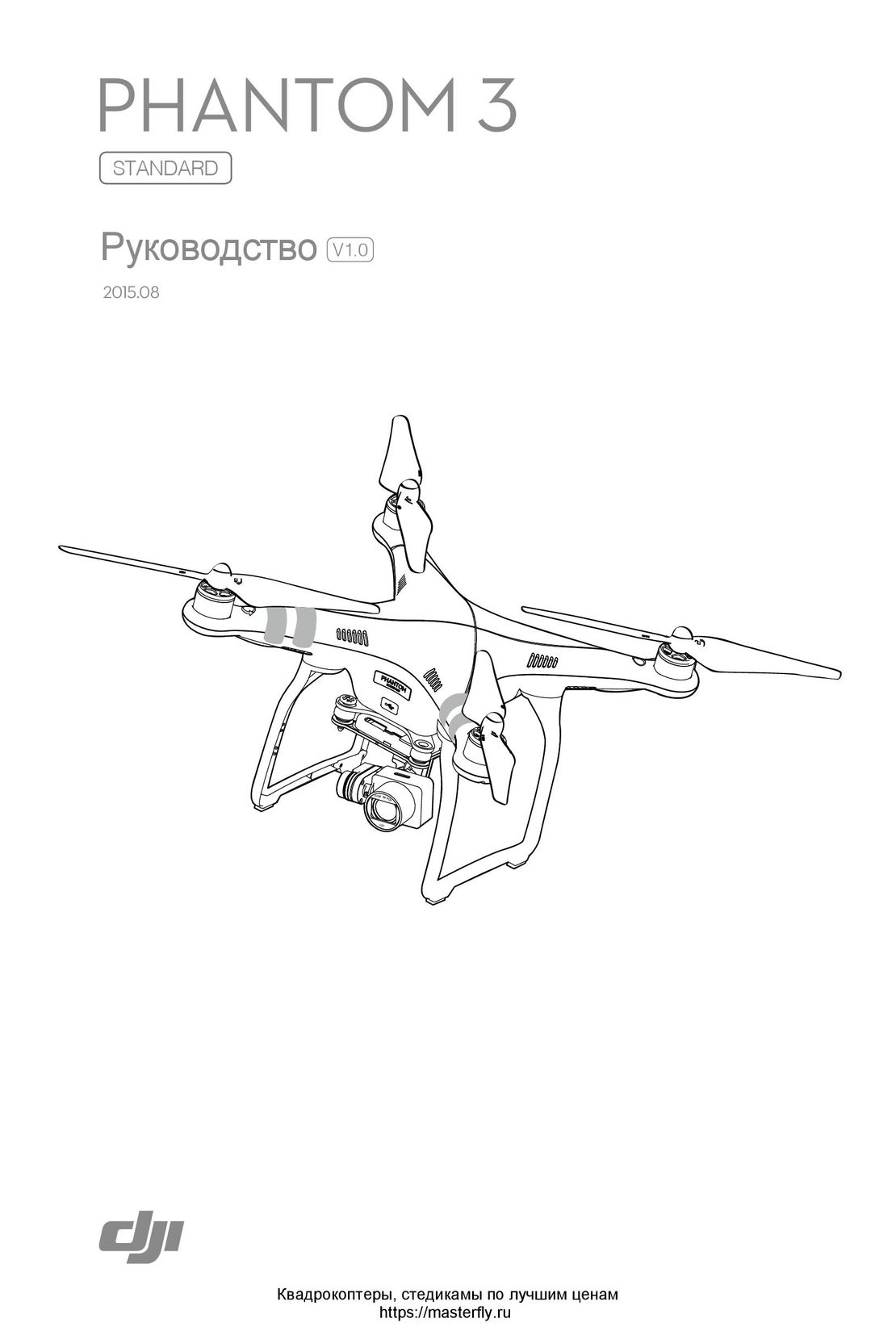 DJI Phantom 3 Standard инструкция на русском
DJI Phantom 3 Standard инструкция на русском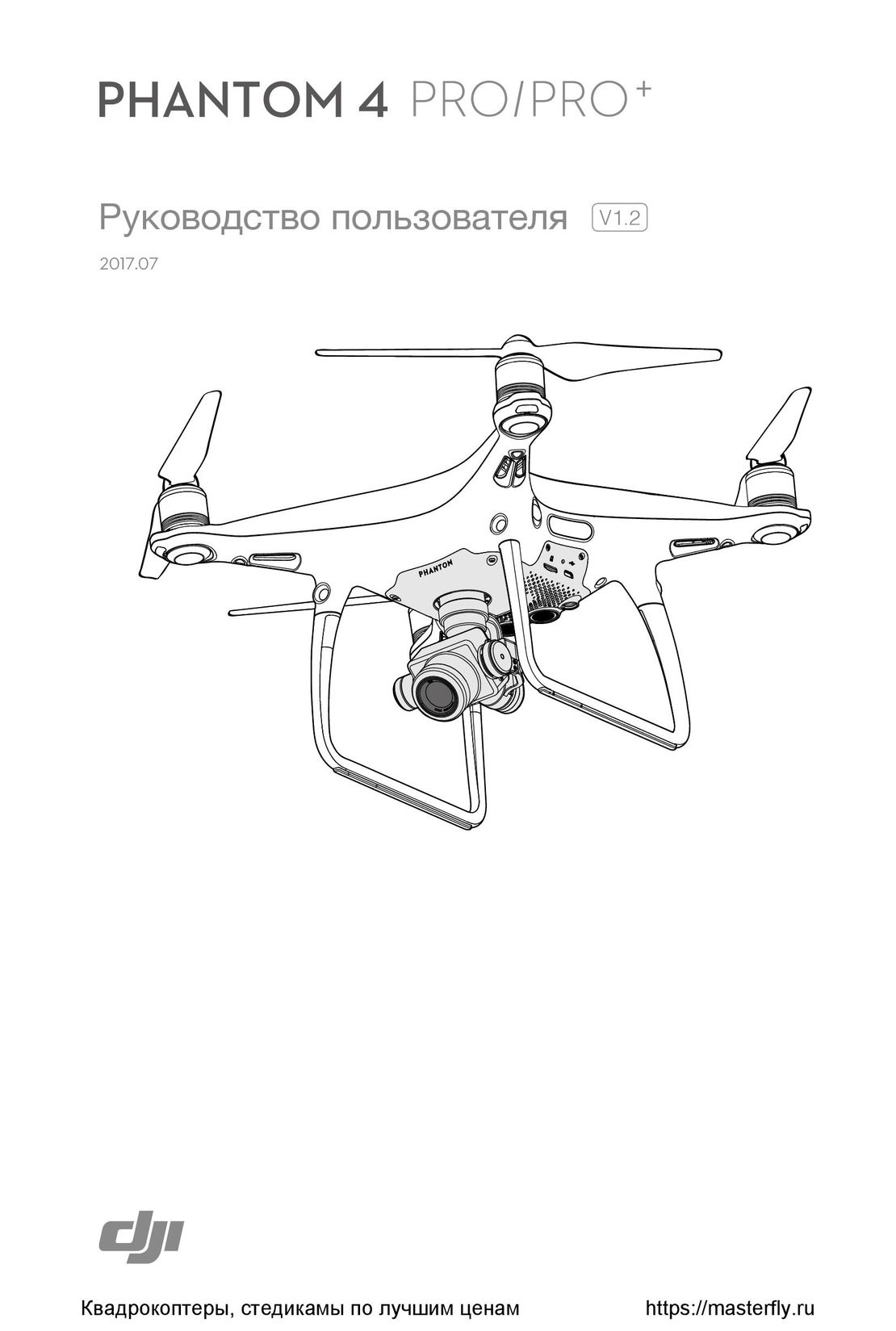 DJI Phantom 4 Pro Plus инструкция на русском
DJI Phantom 4 Pro Plus инструкция на русском DJI Phantom 3 Advanced инструкция на русском
DJI Phantom 3 Advanced инструкция на русском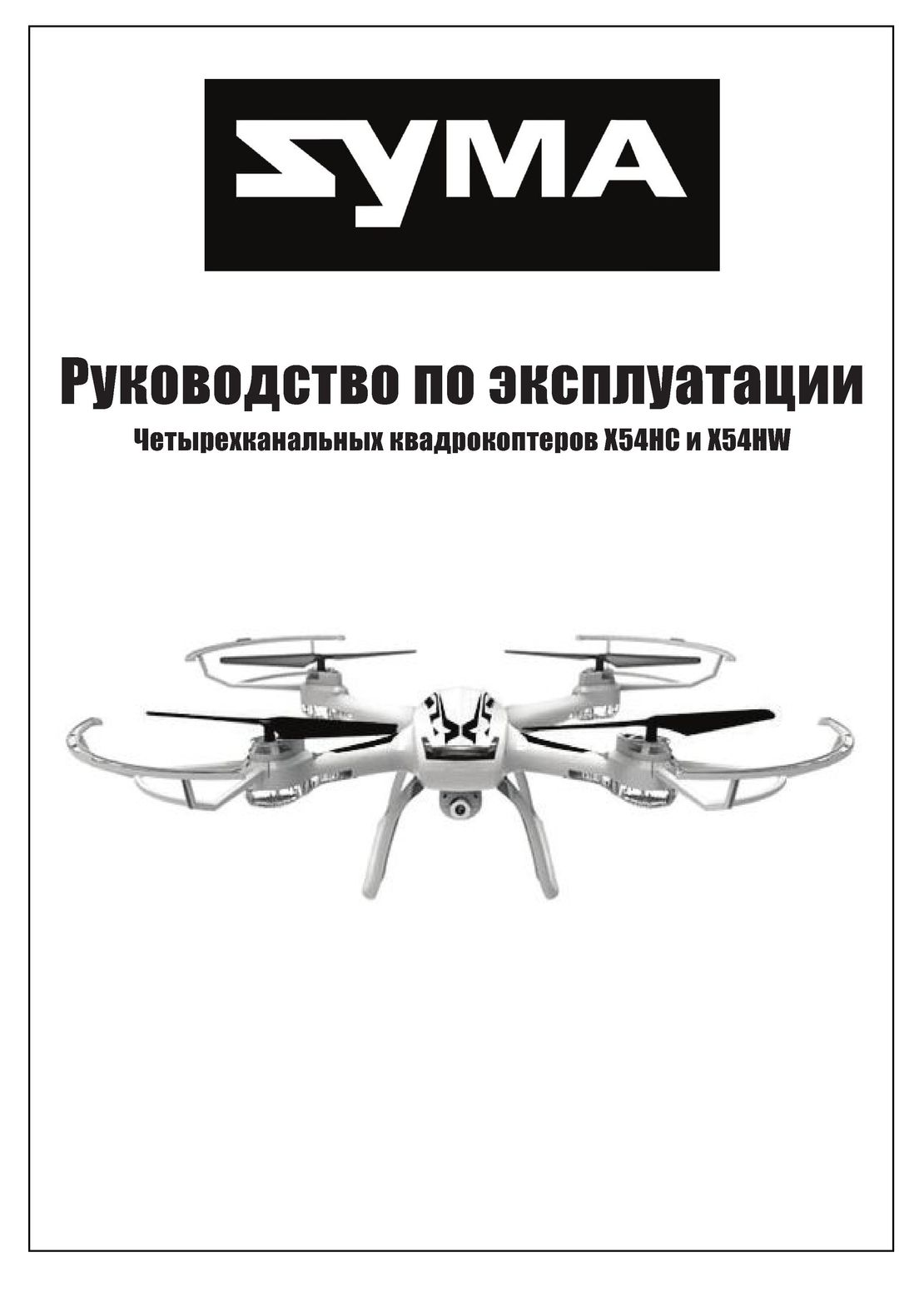 Syma X54HW X54HC инструкция на русском
Syma X54HW X54HC инструкция на русском Syma X5UW инструкция на русском
Syma X5UW инструкция на русском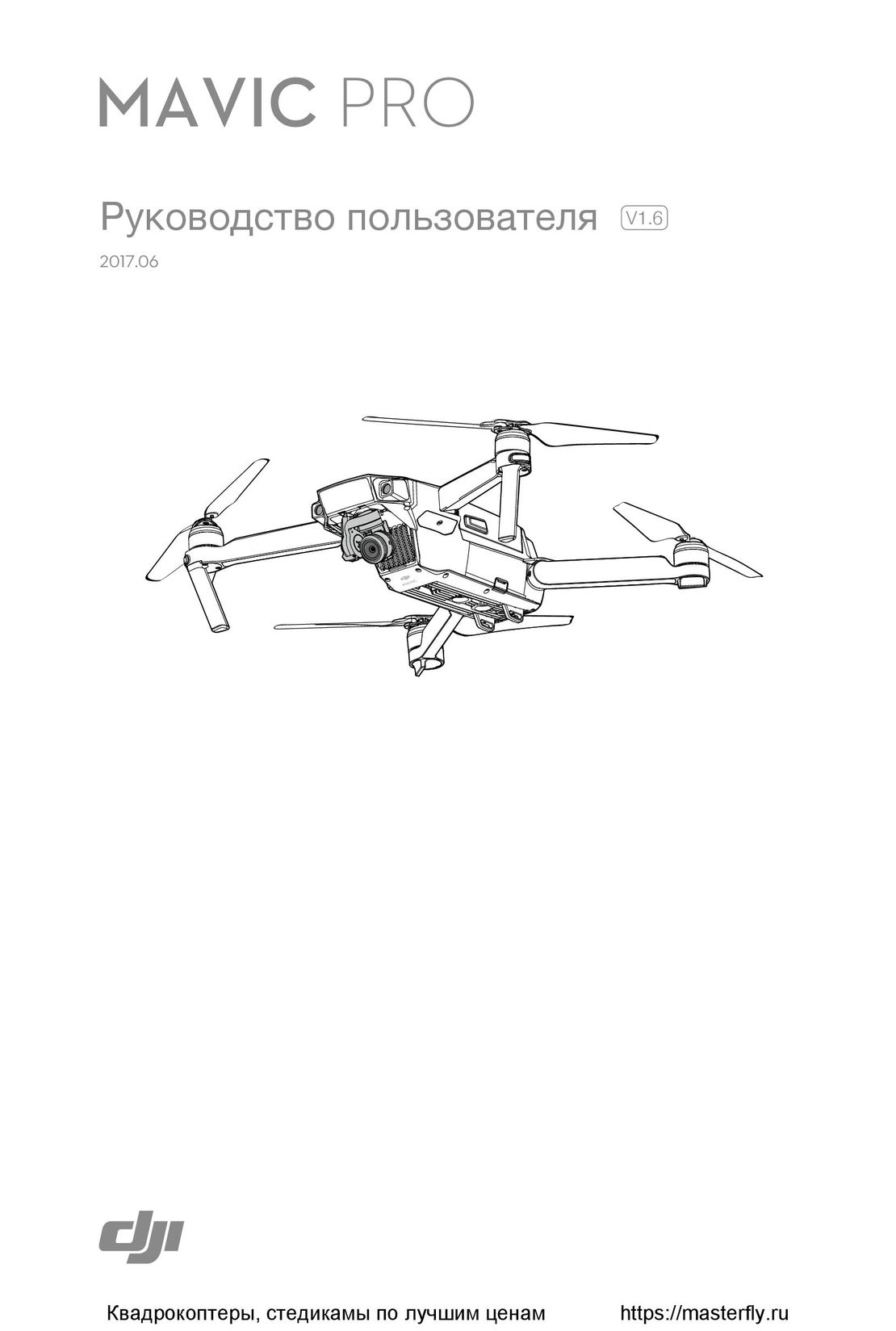 DJI Mavic Pro и Pro Platinum инструкция на русском
DJI Mavic Pro и Pro Platinum инструкция на русском