DJI Mavic 2 Pro и Zoom инструкция на английском - страница 10

Mavic 2 Pro/Zoom User Manual
1
12 18
2 11
3 13 17
4 10 14 16
5 9
6
15
7 8
1. Antennas downlink via a standard USB cable.
Relay aircraft control and video wireless 9. 5D Button
signals. The default configuration is listed below.
2. Return to Home (RTH) Button The configuration can be adjusted based on
Press and hold the button to initiate RTH. your preferences in DJI GO 4.
The aircraft returns to the last recorded home Left: Decrease EV value.
point. Press again to cancel RTH.
Right: Increase EV value.
3. LCD ScreenDisplays the aircraft and Remote Controller Up: Recenter gimbal/gimbal downward.
system status. Down: Recenter gimbal/gimbal downward.
4. Removable Control Sticks Press down: Bring up DJI GO 4 Intelligent
The removable control sticks are easy to Flight menu.
store. The default flight control is set to Mode 10. Flight Mode Switch
2. Set the flight control mode in DJI GO 4. Switch between S-mode, P-mode, and
T-mode.
5. Flight Pause ButtonPress to make the aircraft brake and hover in11. Power Button
place (only when GPS or Vision System areavailable). Please note that the flight pausePress once to check the current batterylevel. Press once, then again, and hold to
button has different functions in different turn on/off the remote controller.
Intelligent Flight Modes. For details, refer to 12. C1 Button (Customizable)
the Intelligent Flight Mode section. The default configuration is center focus.
6. Control Sticks Storage SlotFor storing the control sticks. Adjust the configuration in DJI GO 4 basedon your preferences.
7. Mobile Device ClampsSecurely mount your mobile device onto the 13. Gimbal DialControls the camera's tilt.
remote controller. 14. Video-Downlink/Power Port (micro USB)
8. Reserve Video-Downlink Port (USB)Connecttoamobiledeviceforvideo Connect to a mobile device for videolinking via the RC cable. Connect to the
10 © 2018 DJI All Rights Reserved.
- Using This Manual
- Legend
- Read Before the First Flight
- Video Tutorials
- Download the DJI GO 4 App
- Download DJI Assistant 2
- Product Profile
- Introduction
- Preparing the Mavic 2 Pro/Zoom
- Preparing the Remote Controller
- Aircraft Diagram
- Activation
- Aircraft
- Flight Modes
- Aircraft LEDs and Status Indicator
- Return to Home
- Vision Systems and Infrared Sensing Systems
- Intelligent Flight Modes
- Advanced Pilot Assistance Systems
- Flight Recorder
- Attaching and Detaching the Propellers
- Intelligent Flight Battery
- Gimbal and Camera
- Remote Controller
- Using the Remote Controller
- Dual Remote Controller Mode (Coming soon)
- Linking the Remote Controller
- DJI GO 4 App
- Equipment
- Editor
- SkyPixel
- Me
- Flight
- Flight Environment Requirements
- Flight Limits and GEO Zones
- Pre-Flight Checklist
- Auto Takeoff/Landing
- Starting/Stopping the Motors
- Test Flight
- Appendix
- Specifications
- Calibrating the Compass
- Firmware Updates
- Remote Controller LCD Screen Menu Information
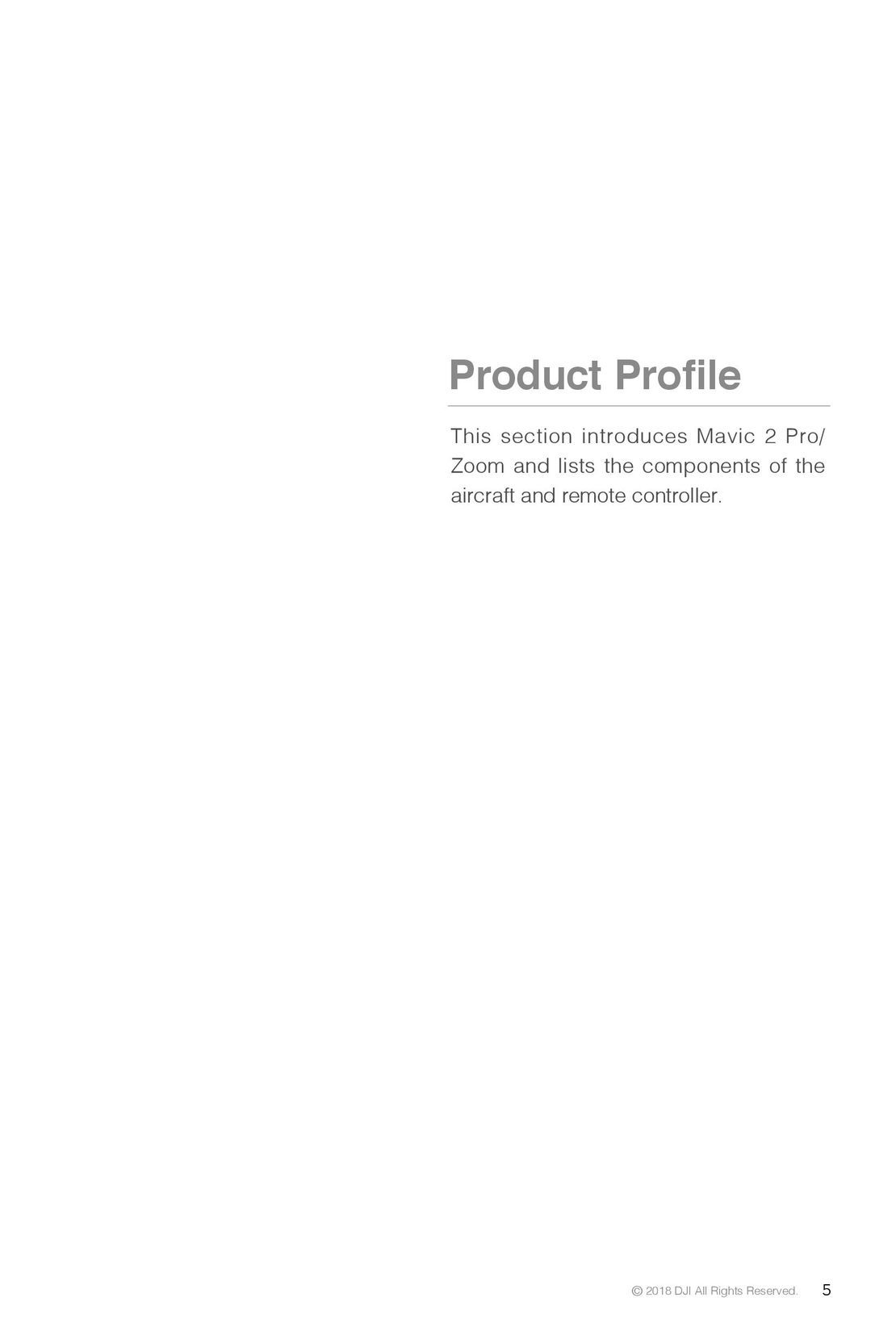 5
5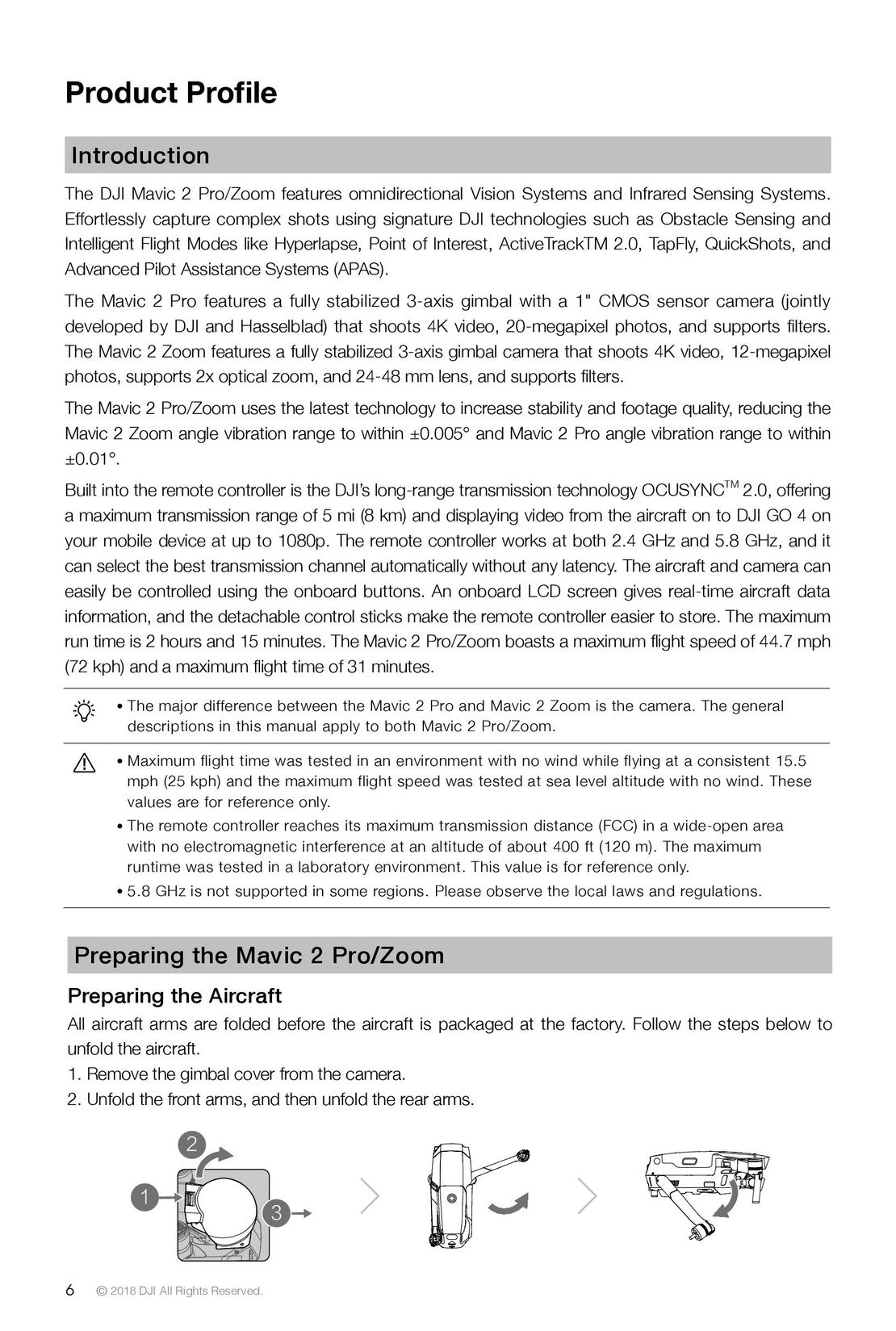 6
6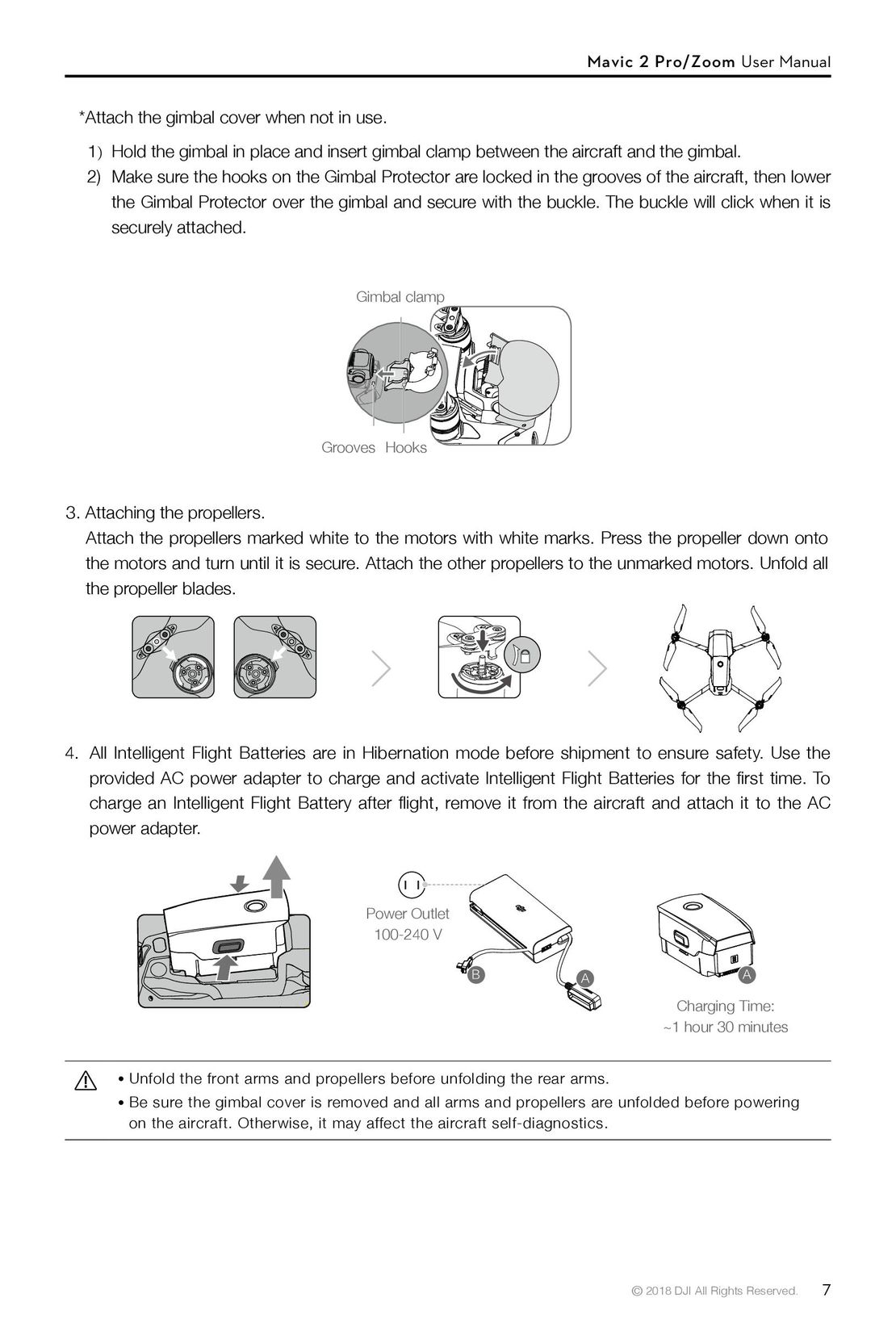 7
7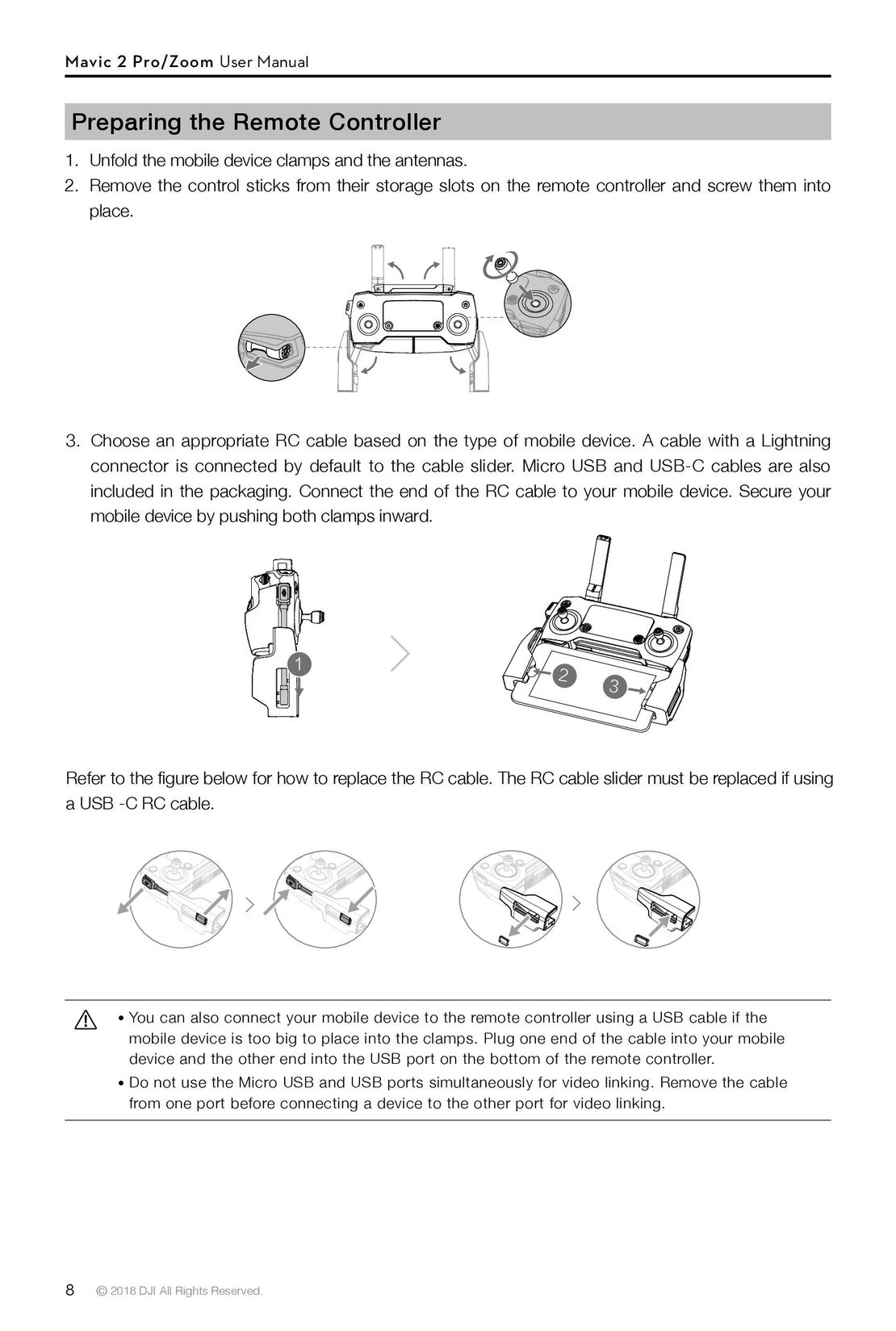 8
8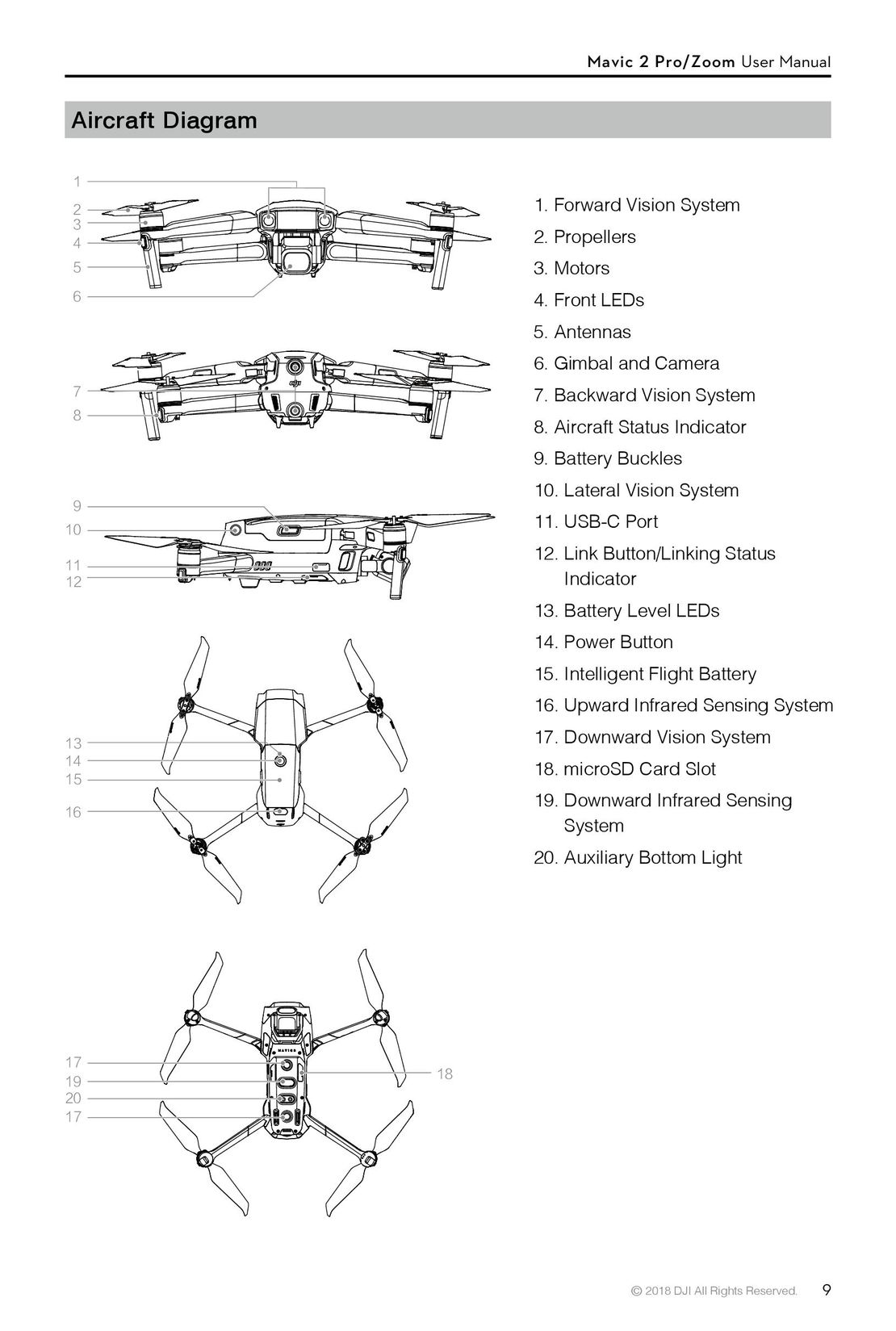 9
9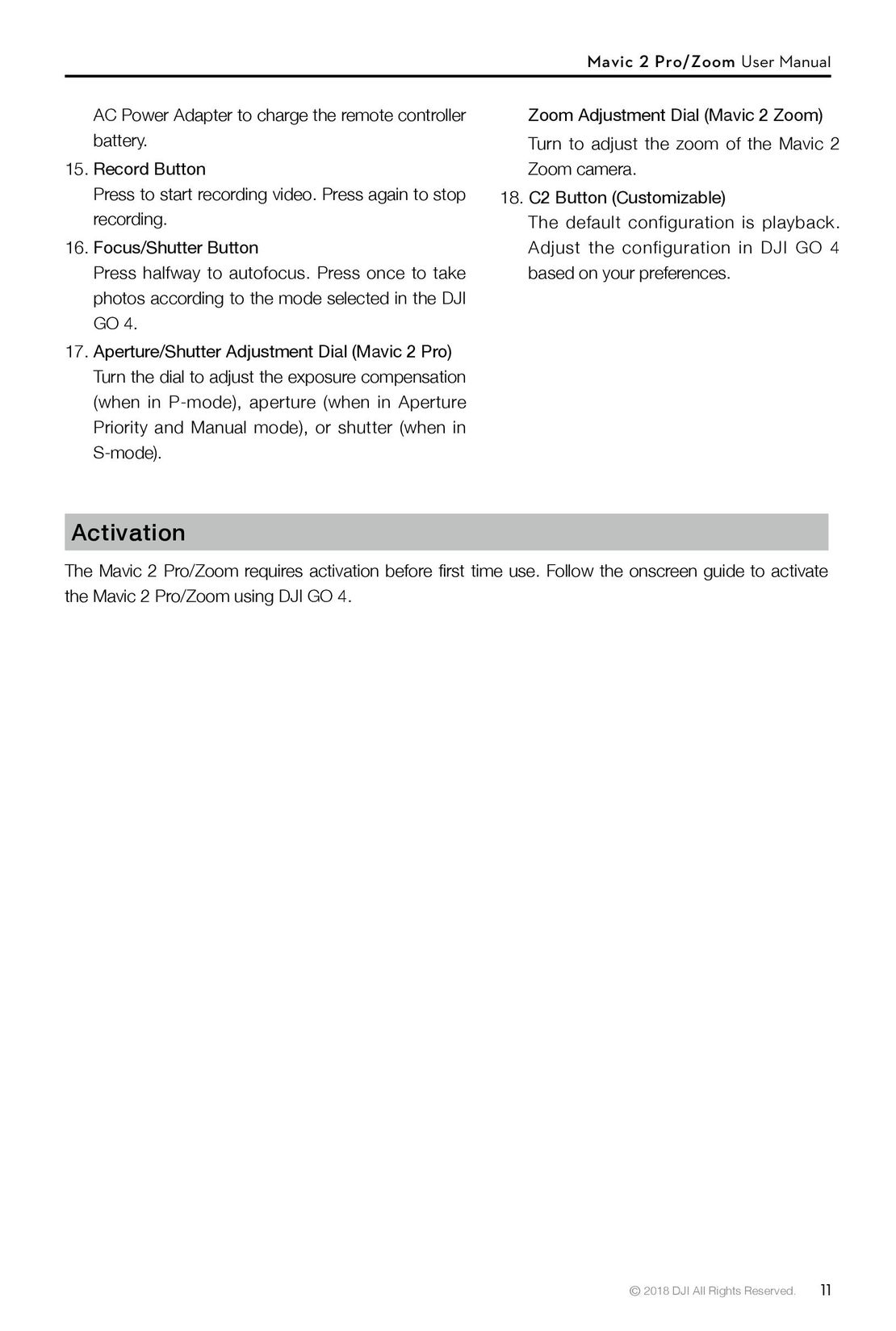 11
11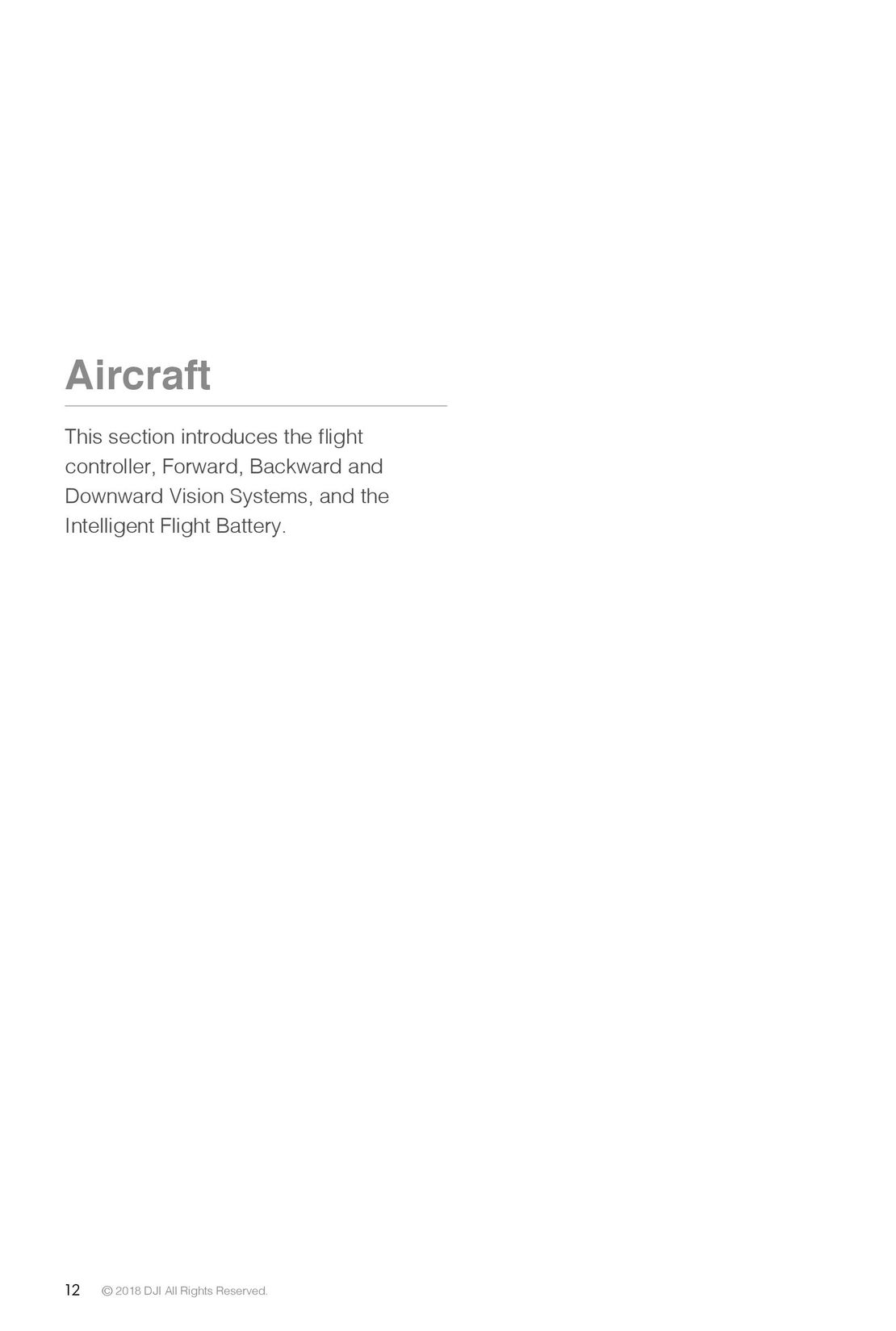 12
12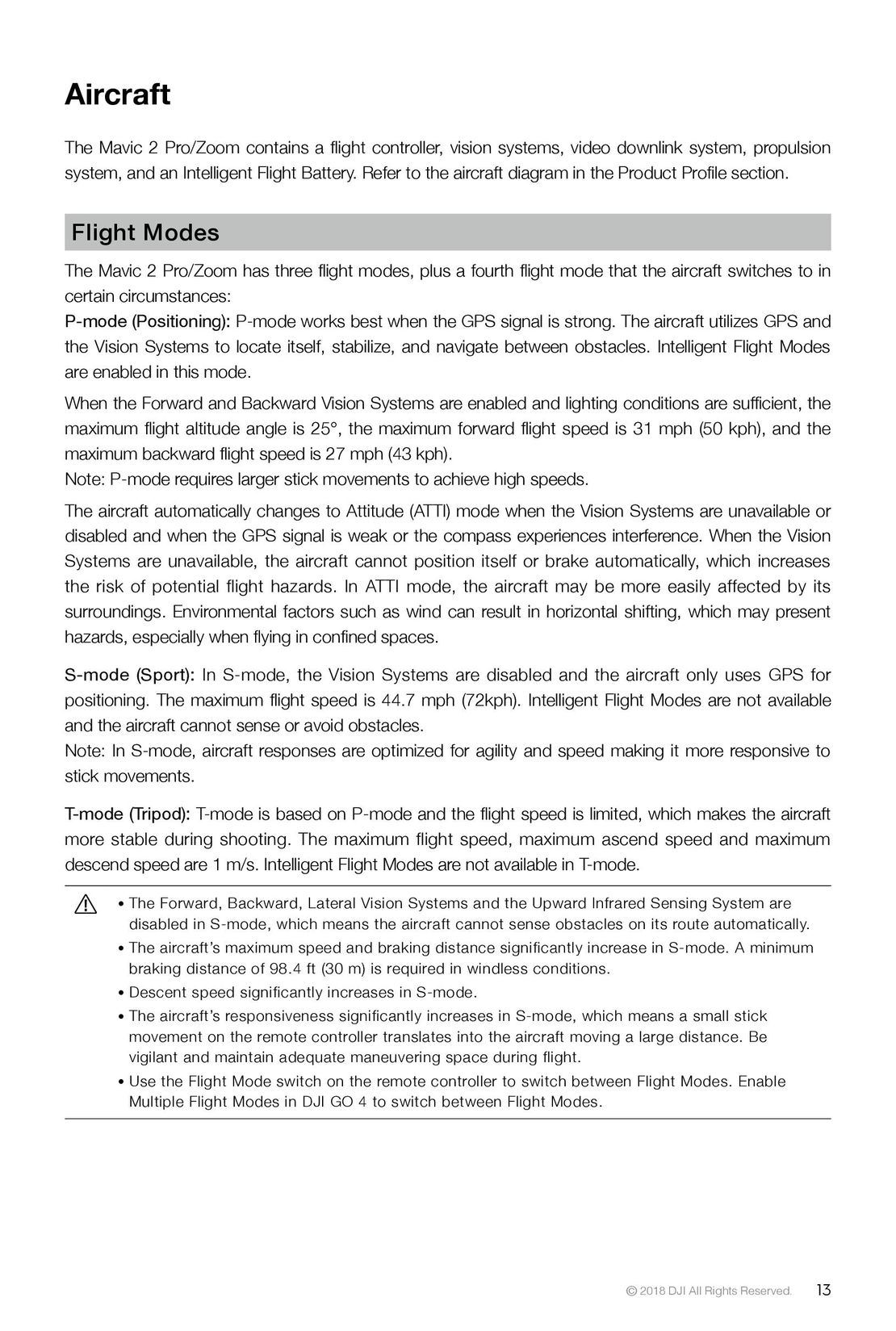 13
13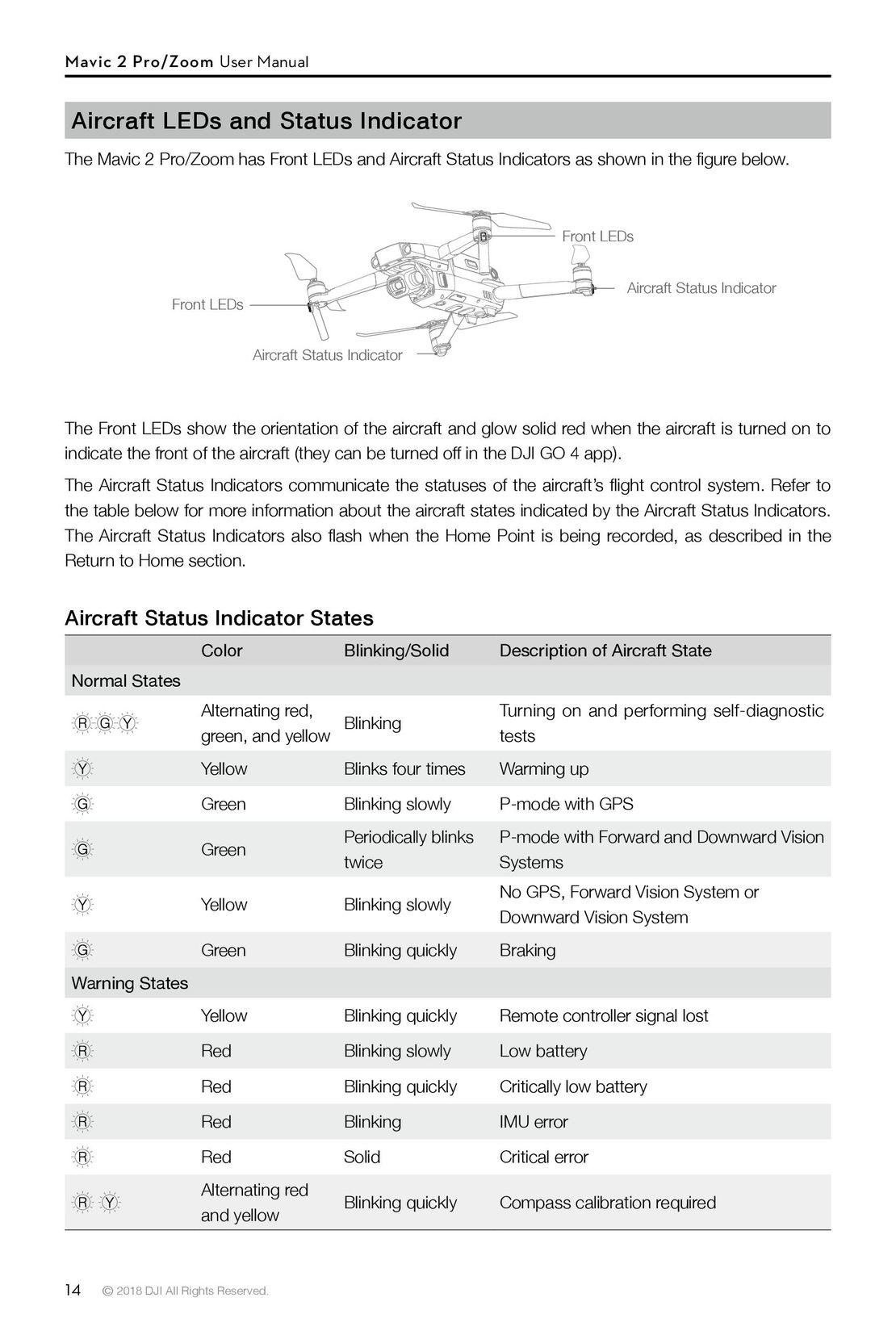 14
14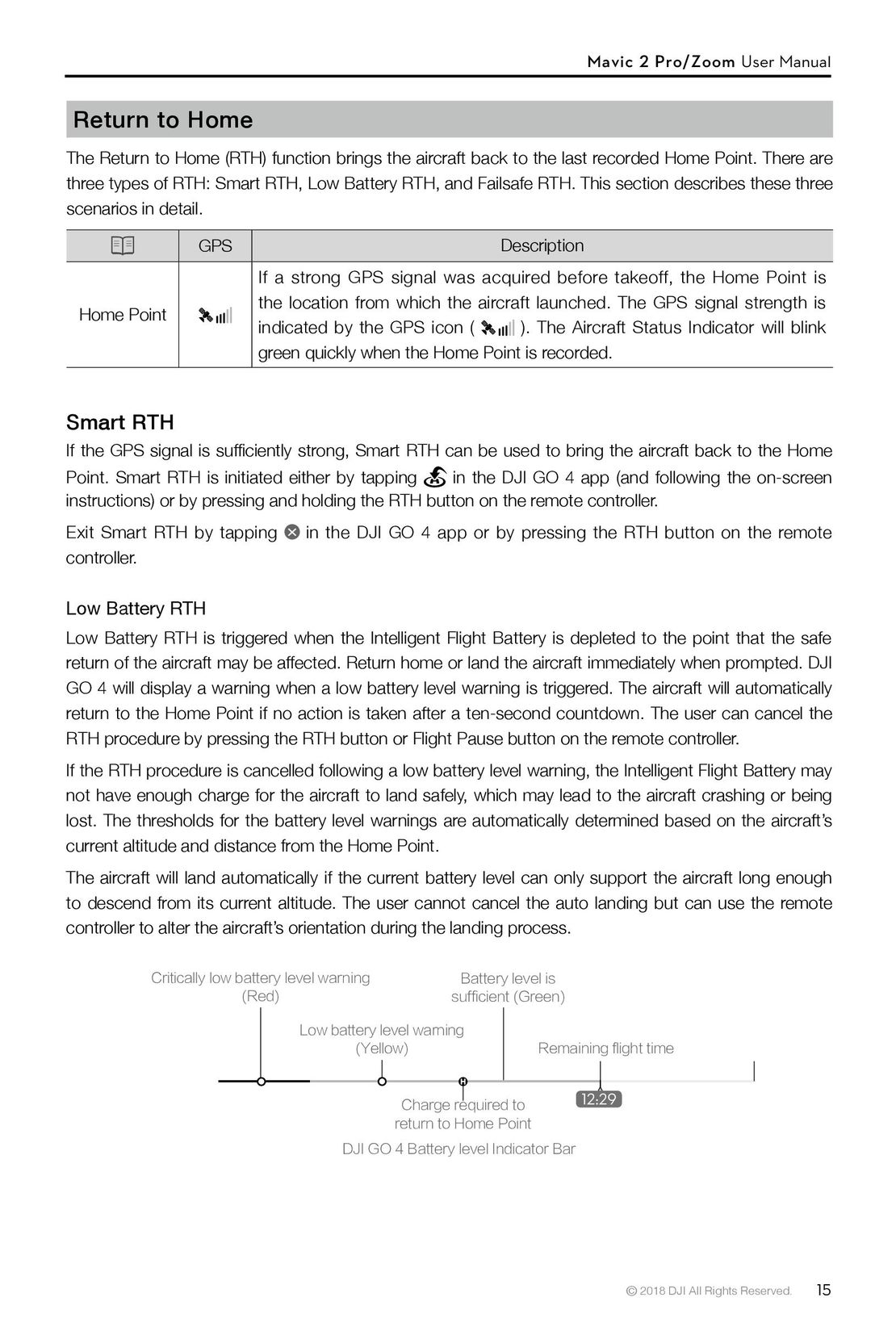 15
15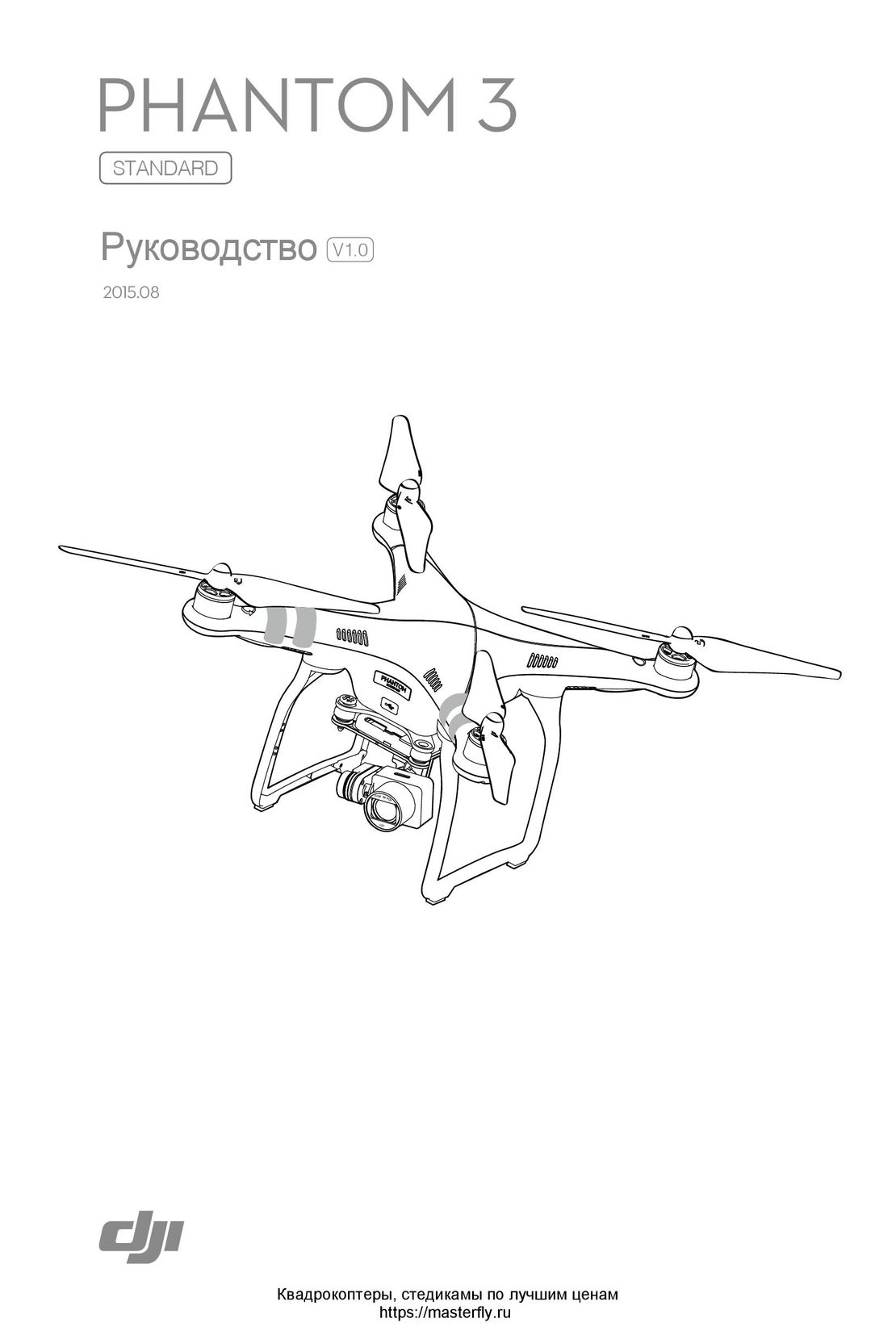 DJI Phantom 3 Standard инструкция на русском
DJI Phantom 3 Standard инструкция на русском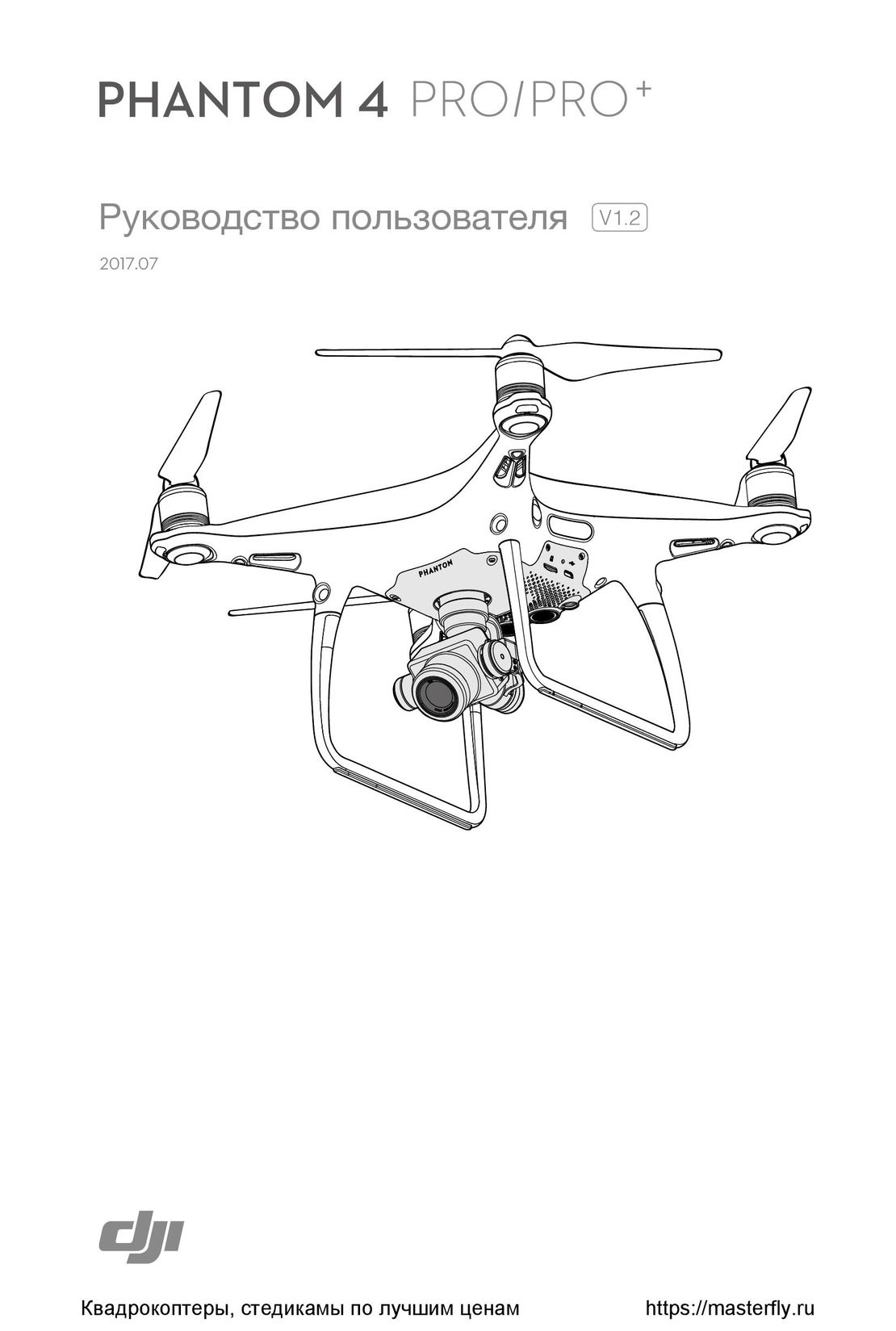 DJI Phantom 4 Pro Plus инструкция на русском
DJI Phantom 4 Pro Plus инструкция на русском DJI Phantom 3 Advanced инструкция на русском
DJI Phantom 3 Advanced инструкция на русском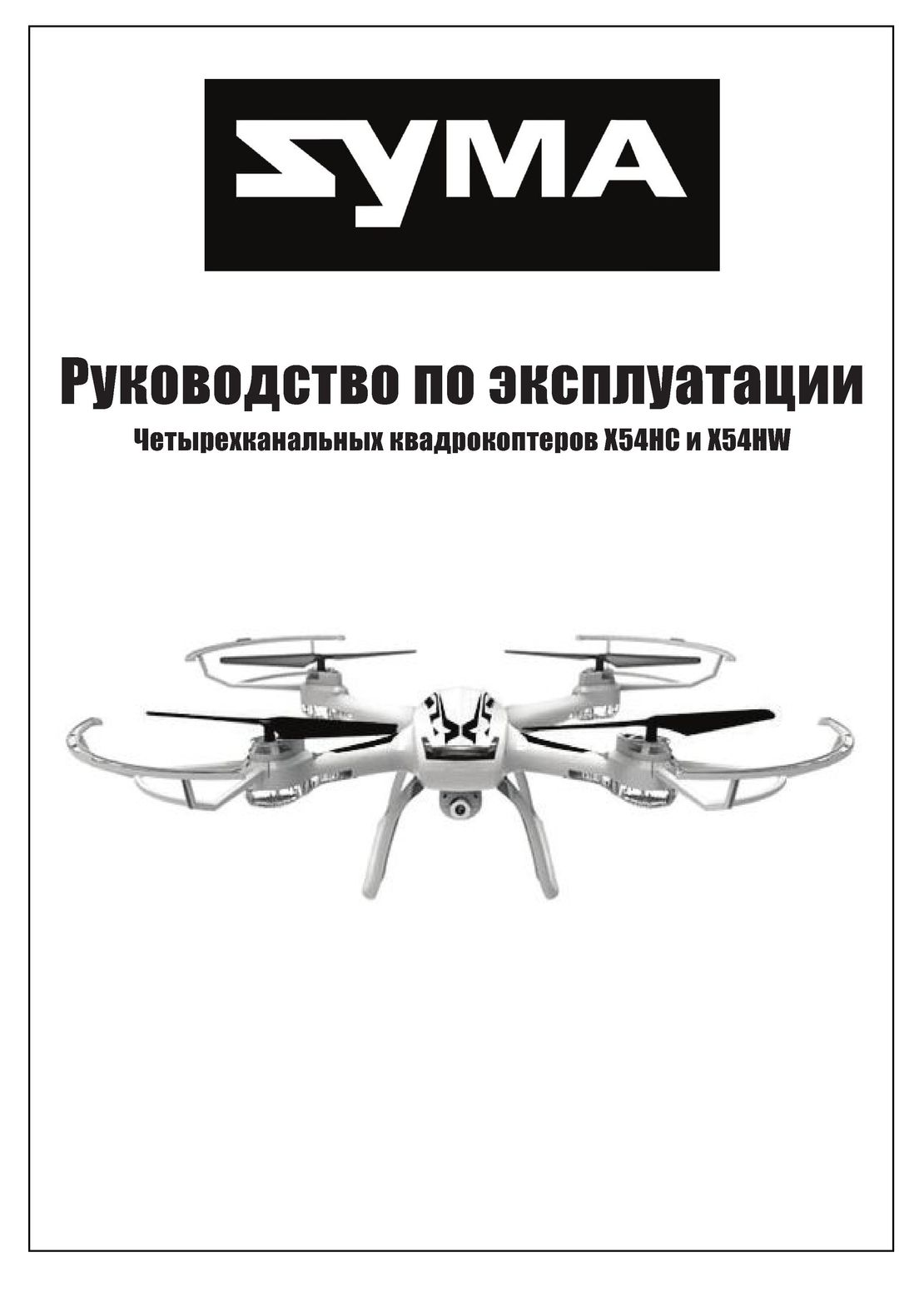 Syma X54HW X54HC инструкция на русском
Syma X54HW X54HC инструкция на русском Syma X5UW инструкция на русском
Syma X5UW инструкция на русском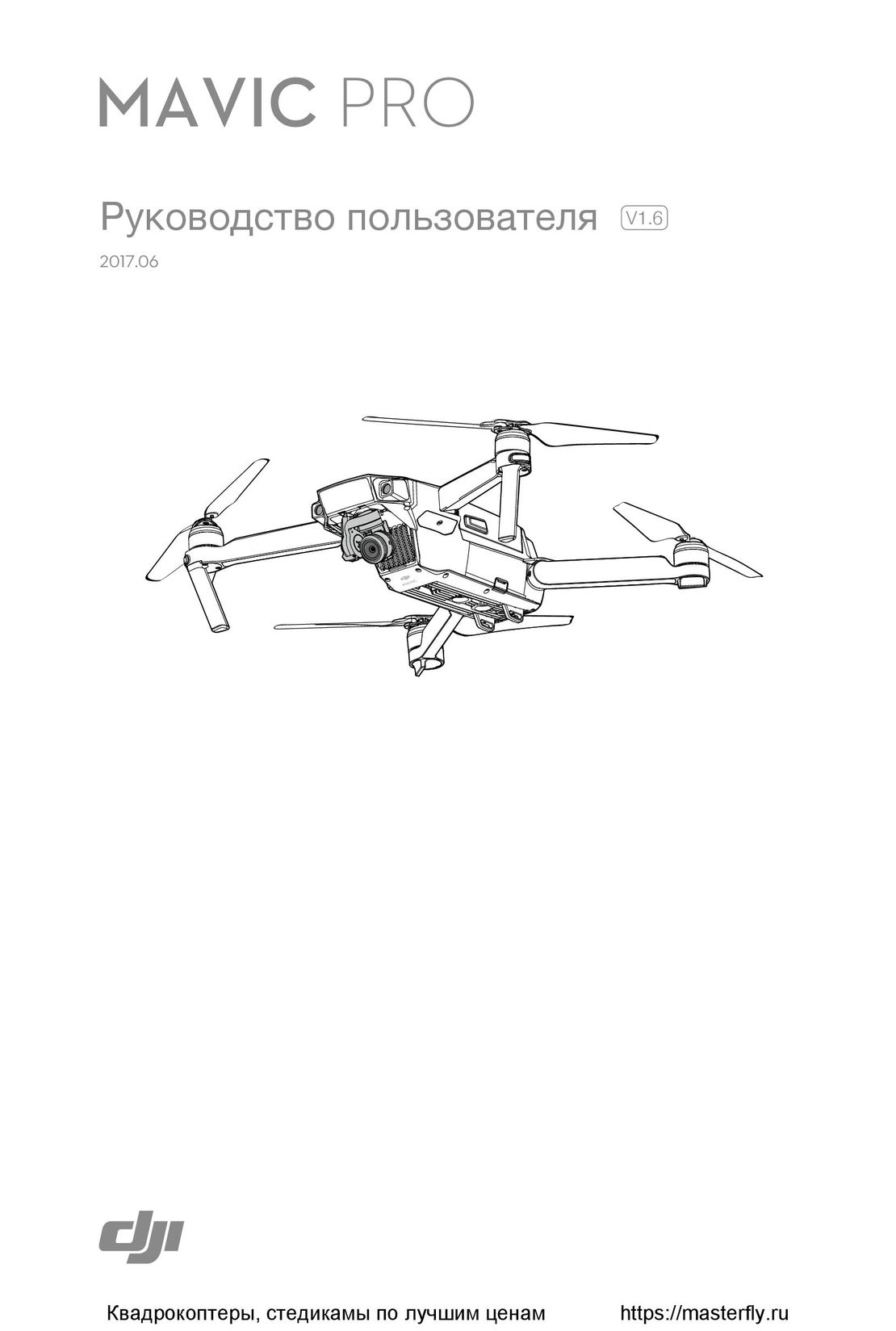 DJI Mavic Pro и Pro Platinum инструкция на русском
DJI Mavic Pro и Pro Platinum инструкция на русском